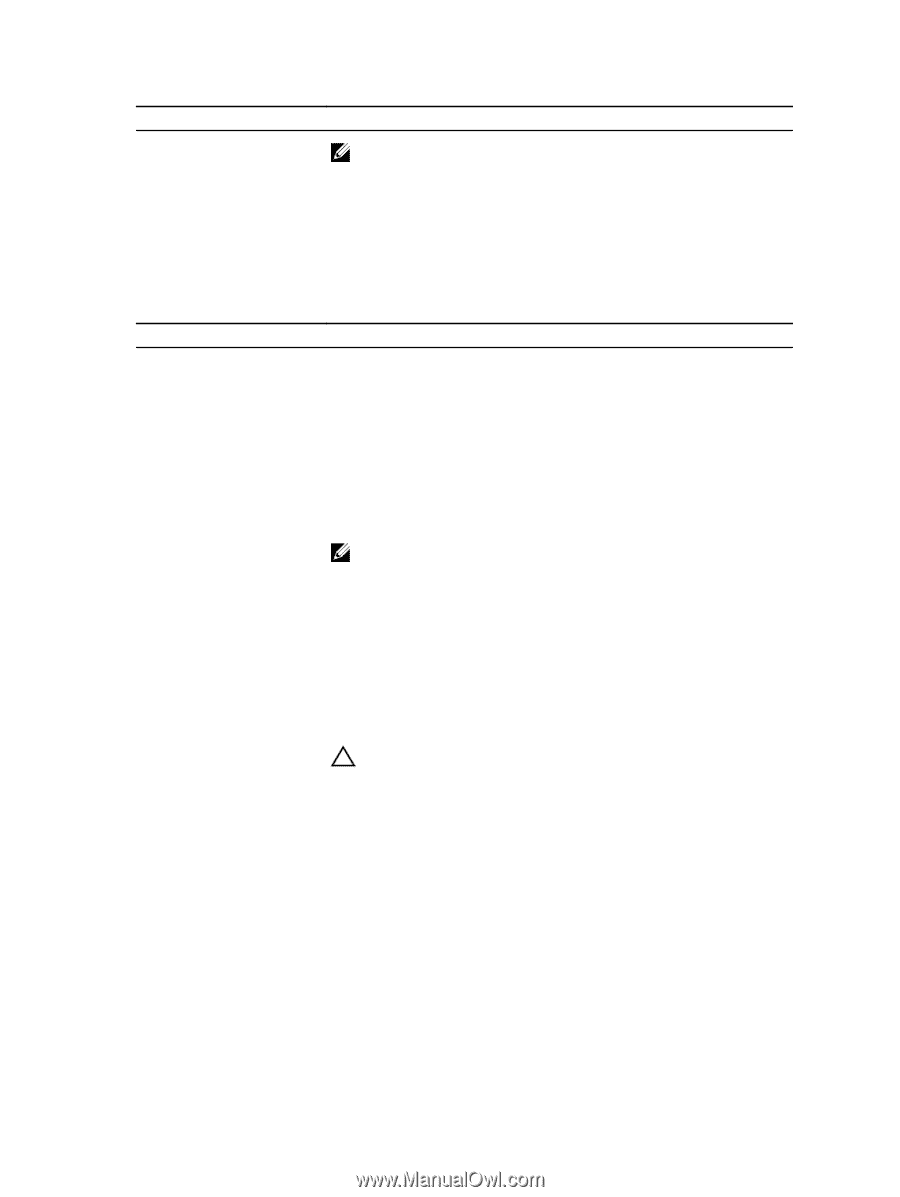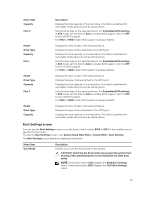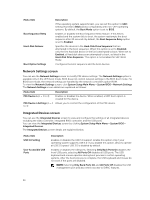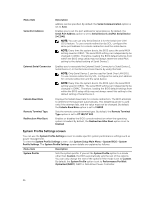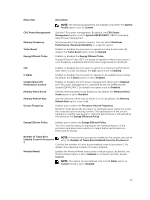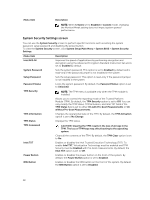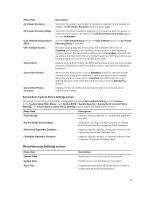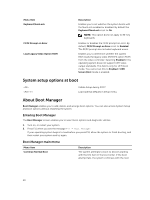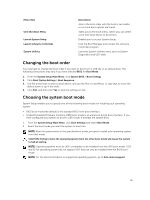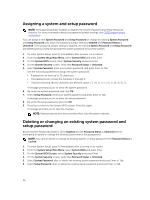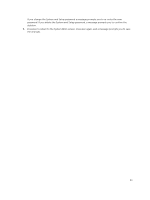Dell PowerEdge C6300 Dell PowerEdge C6320 Owners Manual - Page 38
System Security Settings screen, Enables or disables the Intel Trusted Execution Technology TXT.
 |
View all Dell PowerEdge C6300 manuals
Add to My Manuals
Save this manual to your list of manuals |
Page 38 highlights
Menu Item Description NOTE: When C States set to Enabled in Custom mode, changing the Monitor/Mwait setting does not impact system power/ performance. System Security Settings screen You can use the System Security screen to perform specific functions such as setting the system password, setup password and disabling the power button. To view the System Security screen, click System Setup Main Menu > System BIOS > System Security Settings. Menu Item Intel AES-NI System Password Setup Password Password Status TPM Security TPM Information TPM Status TPM Command Intel TXT Power Button NMI Button Description Improves the speed of applications by performing encryption and decryption using the Advanced Encryption Standard Instruction Set and is set to Enabled by default. Sets the system password. This option is set to Enabled by default and is read-only if the password jumper is not installed in the system. Sets the setup password. This option is read-only if the password jumper is not installed in the system. Locks the system password. By default, the Password Status option is set to Unlocked. NOTE: The TPM menu is available only when the TPM module is installed. Allows you to control the reporting mode of the Trusted Platform Module (TPM). By default, the TPM Security option is set to Off. You can only modify the TPM Status, TPM Activation, and Intel TXT fields if the TPM Status field is set to either On with Pre-boot Measurements or On without Pre-boot Measurements. Changes the operational state of the TPM. By default, the TPM Activation option is set to No Change. Displays the TPM status. CAUTION: Clearing the TPM results in the loss of all keys in the TPM. The loss of TPM keys may affect booting to the operating system. Clears all the contents of the TPM. By default, the TPM Clear option is set to No. Enables or disables the Intel Trusted Execution Technology (TXT). To enable Intel TXT, Virtualization Technology must be enabled and TPM Security must be Enabled with Pre-boot measurements. By default, the Intel TXT option is set to Off. Enables or disables the power button on the front of the system. By default, the Power Button option is set to Enabled. Enables or disables the NMI button on the front of the system. By default, the NMI Button option is set to Disabled. 38