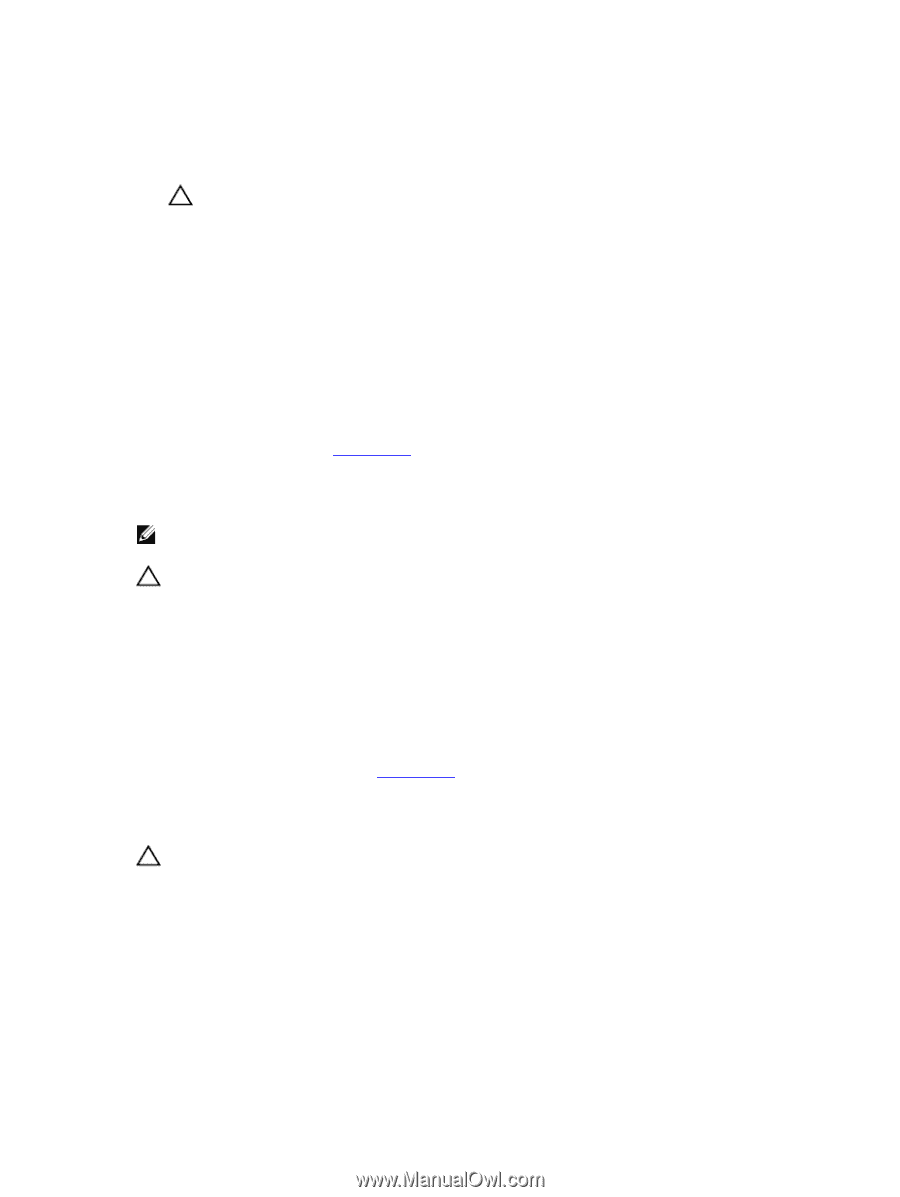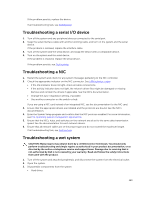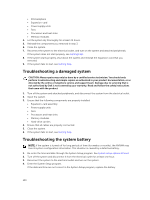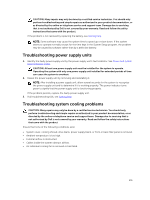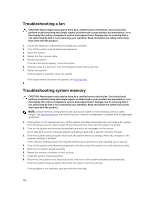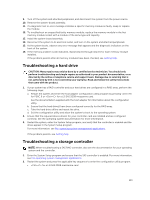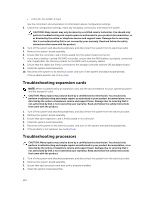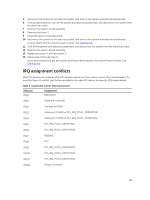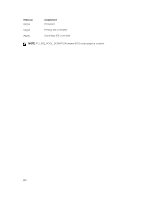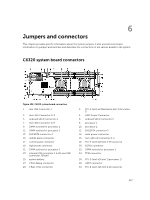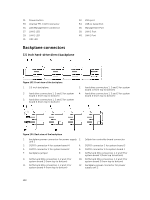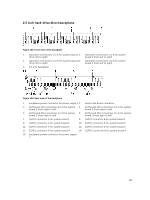Dell PowerEdge C6300 Dell PowerEdge C6320 Owners Manual - Page 134
Troubleshooting expansion cards, Troubleshooting processors, and the expansion card.
 |
View all Dell PowerEdge C6300 manuals
Add to My Manuals
Save this manual to your list of manuals |
Page 134 highlights
• for a PERC 9 Card See the controller's documentation for information about configuration settings. 3. Check the configuration settings, make any necessary corrections, and restart the system. CAUTION: Many repairs may only be done by a certified service technician. You should only perform troubleshooting and simple repairs as authorized in your product documentation, or as directed by the online or telephone service and support team. Damage due to servicing that is not authorized by Dell is not covered by your warranty. Read and follow the safety instructions that came with the product. 4. Turn off the system and attached peripherals, and disconnect the system from its electrical outlet. 5. Remove the system-board assembly. 6. Ensure that the controller card is firmly seated into the system board connector. 7. If you have a battery-cached SAS RAID controller, ensure that the RAID battery is properly connected and, if applicable, the memory module on the RAID card is properly seated. 8. Ensure that the cables are firmly connected to the storage controller and the SAS backplane board. 9. Install the system-board assembly. 10. Reconnect the system to its electrical outlet, and turn on the system and attached peripherals. If the problem persists, see Getting help. Troubleshooting expansion cards NOTE: When troubleshooting an expansion card, see the documentation for your operating system and the expansion card. CAUTION: Many repairs may only be done by a certified service technician. You should only perform troubleshooting and simple repairs as authorized in your product documentation, or as directed by the online or telephone service and support team. Damage due to servicing that is not authorized by Dell is not covered by your warranty. Read and follow the safety instructions that came with the product. 1. Turn off the system and attached peripherals, and disconnect the system from the electrical outlet. 2. Remove the system-board assembly. 3. Ensure that each expansion card is firmly seated in its connector. 4. Install the system-board assembly. 5. Reconnect the system to the electrical outlet, and turn on the system and attached peripherals. 6. If the problem is not resolved, see Getting help. Troubleshooting processors CAUTION: Many repairs may only be done by a certified service technician. You should only perform troubleshooting and simple repairs as authorized in your product documentation, or as directed by the online or telephone service and support team. Damage due to servicing that is not authorized by Dell is not covered by your warranty. Read and follow the safety instructions that came with the product. 1. Turn off the system and attached peripherals, and disconnect the system from the electrical outlet. 2. Remove the system-board assembly. 3. Ensure that each processor and heat sink is properly installed. 4. Install the system-board assembly. 134