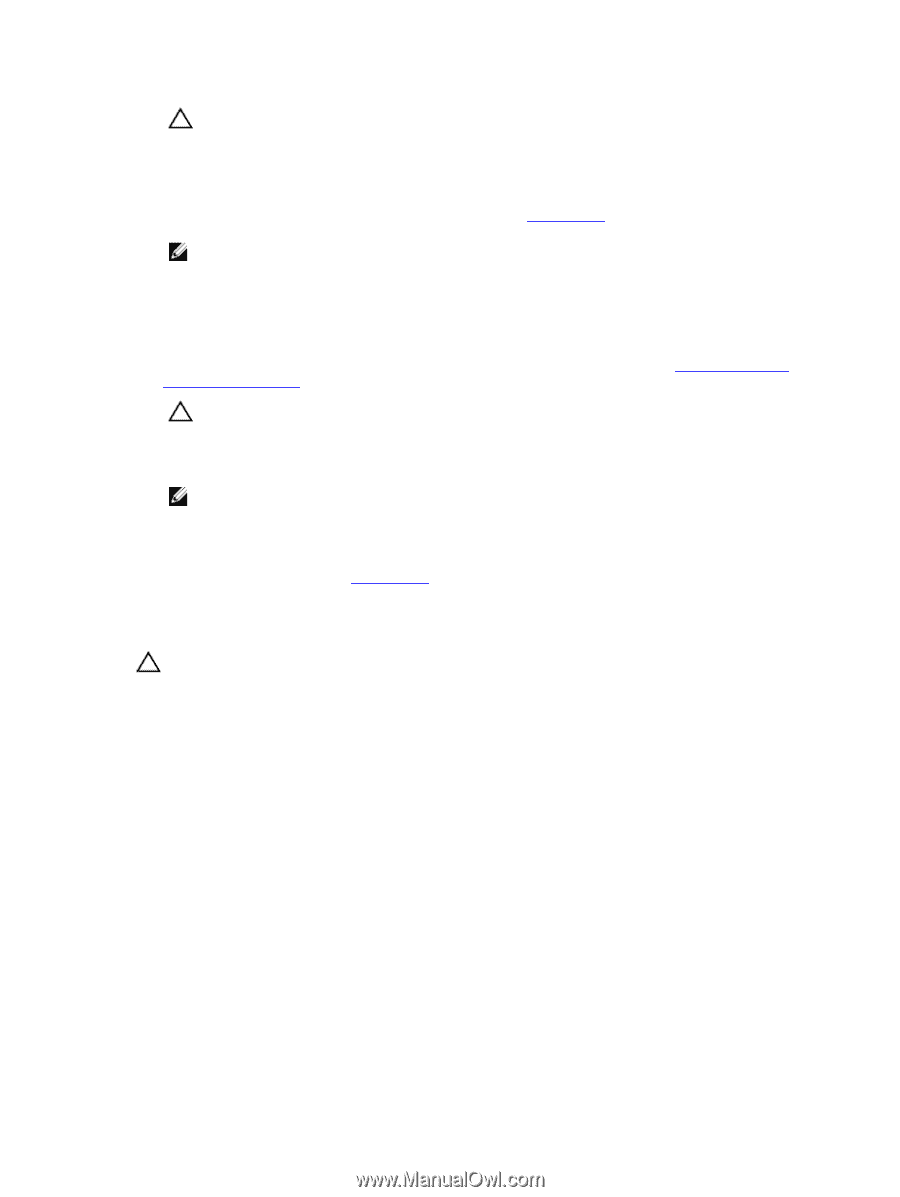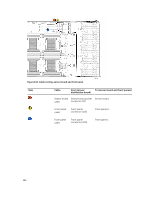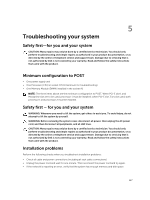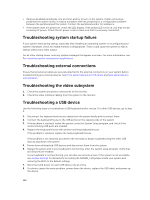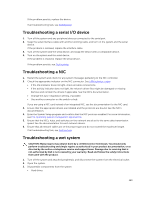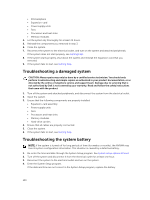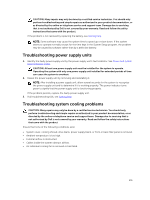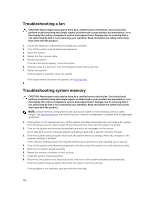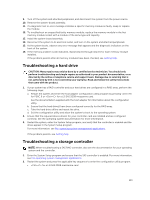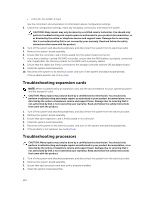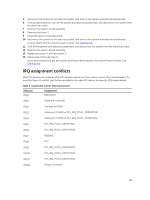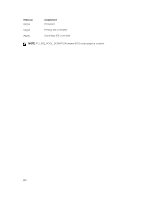Dell PowerEdge C6300 Dell PowerEdge C6320 Owners Manual - Page 131
Troubleshooting power supply units, Troubleshooting system cooling problems
 |
View all Dell PowerEdge C6300 manuals
Add to My Manuals
Save this manual to your list of manuals |
Page 131 highlights
CAUTION: Many repairs may only be done by a certified service technician. You should only perform troubleshooting and simple repairs as authorized in your product documentation, or as directed by the online or telephone service and support team. Damage due to servicing that is not authorized by Dell is not covered by your warranty. Read and follow the safety instructions that came with the product. If the problem is not resolved by replacing the battery, see Getting help. NOTE: Some software may cause the system time to speed up or slow down. If the system seems to operate normally except for the time kept in the System Setup program, the problem may be caused by software rather than by a defective battery. Troubleshooting power supply units 1. Identify the faulty power supply unit by the power supply unit's fault indicator. See Power and system board indicator codes. CAUTION: At least one power supply unit must be installed for the system to operate. Operating the system with only one power supply unit installed for extended periods of time can cause the system to overheat. 2. Reseat the power supply unit by removing and reinstalling it. NOTE: After installing a power supply unit, allow several seconds for the system to recognize the power supply unit and to determine if it is working properly. The power indicator turns green to signify that the power supply unit is functioning properly. If the problem persists, replace the faulty power supply unit. 3. If all troubleshooting fails, see Getting help. Troubleshooting system cooling problems CAUTION: Many repairs may only be done by a certified service technician. You should only perform troubleshooting and simple repairs as authorized in your product documentation, or as directed by the online or telephone service and support team. Damage due to servicing that is not authorized by Dell is not covered by your warranty. Read and follow the safety instructions that came with the product. Ensure that none of the following conditions exist: • System cover, cooling shroud, drive blank, power supply blank, or front or back filler panel is removed. • Ambient temperature is too high. • External airflow is obstructed. • Cables inside the system obstruct airflow. • An individual cooling fan is removed or has failed. 131