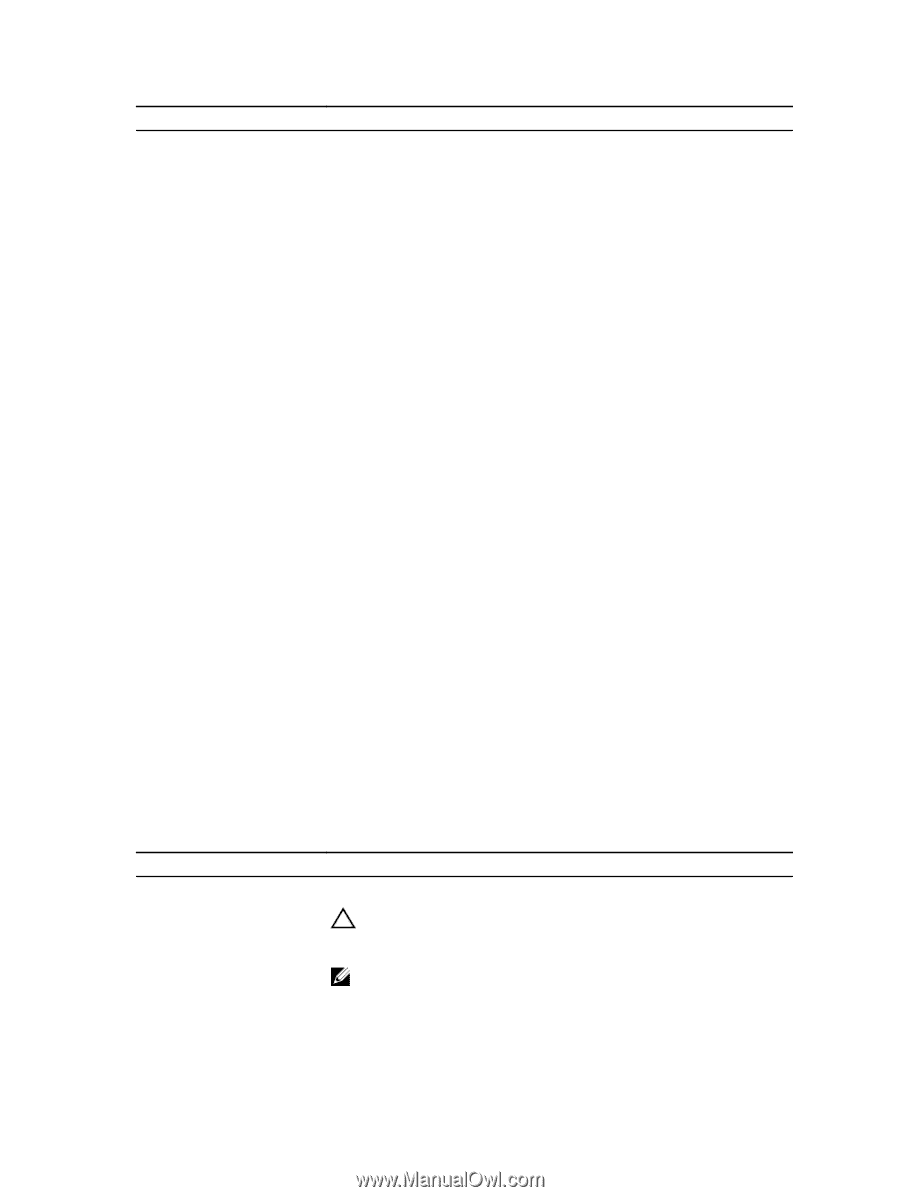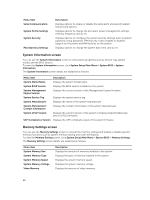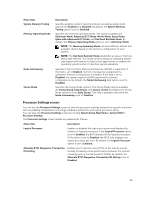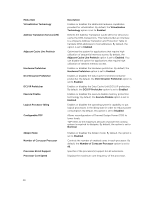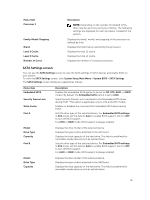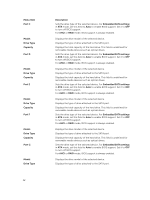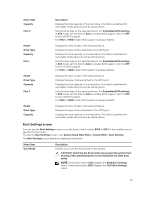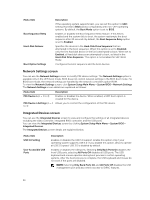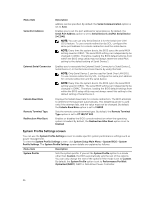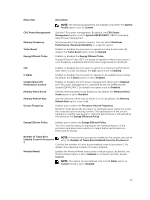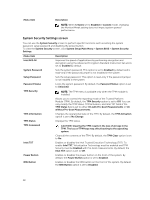Dell PowerEdge C6300 Dell PowerEdge C6320 Owners Manual - Page 33
Boot Settings screen
 |
View all Dell PowerEdge C6300 manuals
Add to My Manuals
Save this manual to your list of manuals |
Page 33 highlights
Menu Item Capacity Port H Model Drive Type Capacity Port I Model Drive Type Capacity Port J Model Drive Type Capacity Description Displays the total capacity of the hard drive. This field is undefined for removable media devices such as optical drives. Sets the drive type of the selected device. For Embedded SATA settings in ATA mode, set this field to Auto to enable BIOS support. Set it to OFF to turn off BIOS support. For AHCI or RAID mode, BIOS support is always enabled. Displays the drive model of the selected device. Displays the type of drive attached to the SATA port. Displays the total capacity of the hard drive. This field is undefined for removable media devices such as optical drives. Sets the drive type of the selected device. For Embedded SATA settings in ATA mode, set this field to Auto to enable BIOS support. Set it to OFF to turn off BIOS support. For AHCI or RAID mode, BIOS support is always enabled. Displays the drive model of the selected device. Displays the type of drive attached to the SATA port. Displays the total capacity of the hard drive. This field is undefined for removable media devices such as optical drives. Sets the drive type of the selected device. For Embedded SATA settings in ATA mode, set this field to Auto to enable BIOS support. Set it to OFF to turn off BIOS support. For AHCI or RAID mode, BIOS support is always enabled. Displays the drive model of the selected device. Displays the type of drive attached to the SATA port. Displays the total capacity of the hard drive. This field is undefined for removable media devices such as optical drives. Boot Settings screen You can use the Boot Settings screen to set the Boot mode to either BIOS or UEFI. It also enables you to specify the boot order. To view the Boot Settings screen, click System Setup Main Menu > System BIOS > Boot Settings. The Boot Settings screen details are explained as follows: Menu Item Boot Mode Description Enables you to set the boot mode of the system. CAUTION: Switching the boot mode may prevent the system from booting if the operating system is not installed in the same boot mode. NOTE: Setting this field to UEFI disables the BIOS Boot Settings menu. Setting this field to BIOS disables the UEFI Boot Settings menu. 33