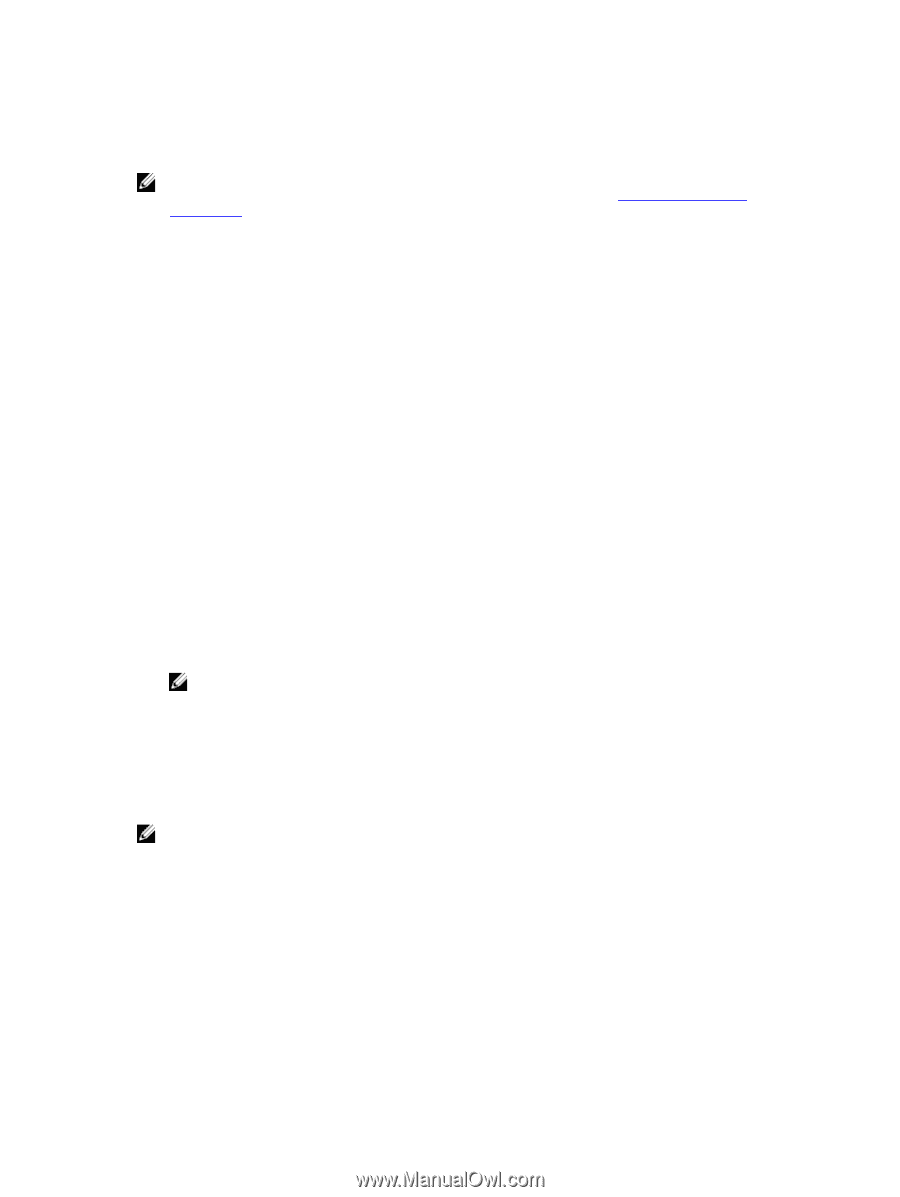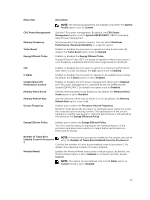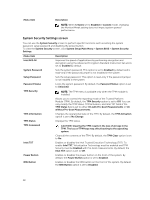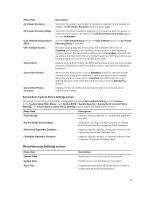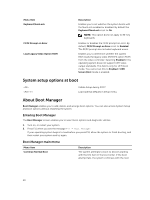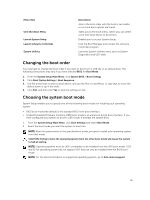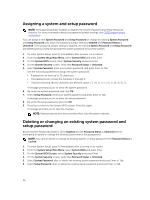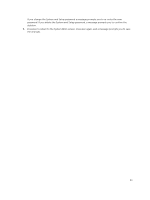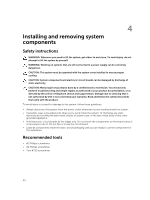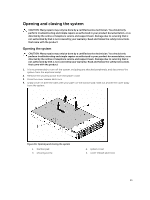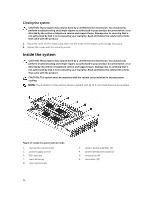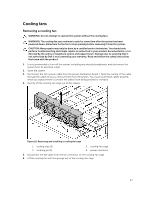Dell PowerEdge C6300 Dell PowerEdge C6320 Owners Manual - Page 42
Assigning a system and setup password
 |
View all Dell PowerEdge C6300 manuals
Add to My Manuals
Save this manual to your list of manuals |
Page 42 highlights
Assigning a system and setup password NOTE: The password jumper enables or disables the System Password and Setup Password features. For more information about the password jumper settings, see C6320 system board connectors. You can assign a new System Password and Setup Password or change an existing System Password and Setup Password only when the password jumper setting is Enabled and Password Status is Unlocked. If the password jumper setting is disabled, the existing System Password and Setup Password are deleted and you need not provide the system password to boot the system. 1. To enter System Setup, press F2 immediately after a power-on or reboot. 2. From the System Setup Main Menu, select System BIOS and press Enter. 3. On the System BIOS screen, select System Security and press Enter. 4. On the System Security screen, verify that Password Status is Unlocked. 5. Select System Password, enter your system password, and press Enter or Tab. Use the following guidelines to assign the system password: • A password can have up to 32 characters. • The password can contain the numbers 0 through 9. • Only the following special characters are allowed: space A message prompts you to re-enter the system password. 6. Re-enter the system password, and click OK. 7. Select Setup Password, enter your system password and press Enter or Tab. A message prompts you to re-enter the setup password. 8. Re-enter the setup password, and click OK. 9. Press Esc to return to the System BIOS screen. Press Esc again. A message prompts you to save the changes. NOTE: Password protection does not take effect until the system reboots. Deleting or changing an existing system password and setup password Ensure that the Password jumper is set to Enabled and the Password Status is Unlocked before attempting to delete or change the existing System and/or Setup password. NOTE: You cannot delete or change an existing System or Setup password if the Password Status is Locked. 1. To enter System Setup, press F2 immediately after a turning on or restart. 2. From the System Setup Main Menu, select System BIOS and press Enter. 3. On the System BIOS Screen, select System Security and press Enter. 4. On the System Security screen, verify that Password Status is Unlocked. 5. Select System Password, alter or delete the existing system password and press Enter or Tab. 6. Select Setup Password, alter or delete the existing setup password and press Enter or Tab. 42