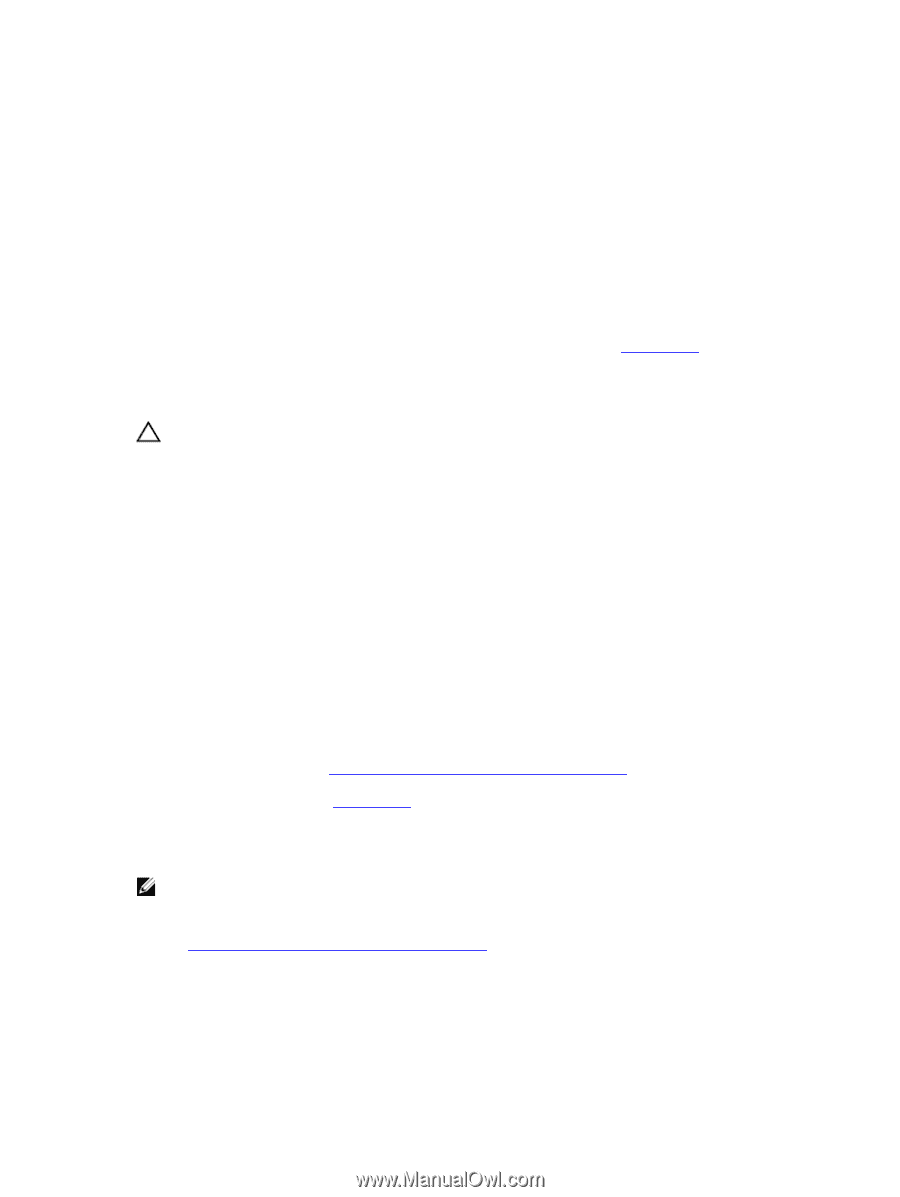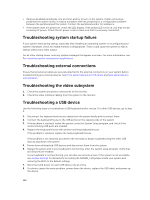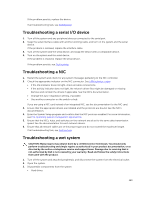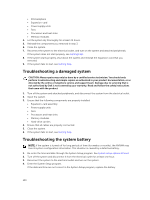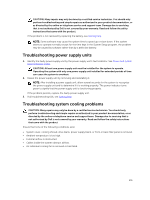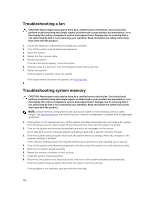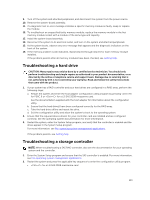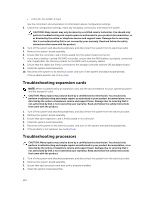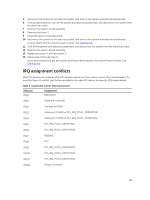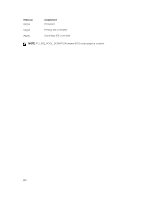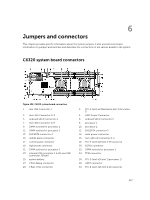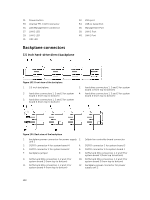Dell PowerEdge C6300 Dell PowerEdge C6320 Owners Manual - Page 133
Troubleshooting a hard drive, Troubleshooting a storage controller
 |
View all Dell PowerEdge C6300 manuals
Add to My Manuals
Save this manual to your list of manuals |
Page 133 highlights
9. Turn off the system and attached peripherals, and disconnect the system from the power source. 10. Remove the system-board assembly. 11. If a diagnostic test or error message indicates a specific memory module as faulty, swap or replace the module. 12. To troubleshoot an unspecified faulty memory module, replace the memory module in the first memory module socket with a module of the same type and capacity. 13. Install the system-board assembly. 14. Reconnect the system to its electrical outlet, and turn on the system and attached peripherals. 15. As the system boots, observe any error message that appears and the diagnostic indicators on the front of the system. 16. If the memory problem is still indicated, repeat step 10 through step 16 for each memory module installed. If the problem persists after all memory modules have been checked, see Getting help. Troubleshooting a hard drive CAUTION: Many repairs may only be done by a certified service technician. You should only perform troubleshooting and simple repairs as authorized in your product documentation, or as directed by the online or telephone service and support team. Damage due to servicing that is not authorized by Dell is not covered by your warranty. Read and follow the safety instructions that came with the product. 1. If your system has a RAID controller and your hard drives are configured in a RAID array, perform the following steps: a. Restart the system and enter the host adapter configuration utility program by pressing for PERC 9 or for a LSI SAS 2008 mezzanine card. See the documentation supplied with the host adapter for information about the configuration utility. b. Ensure that the hard drive(s) have been configured correctly for the RAID array. c. Take the hard drive offline and reseat the drive. d. Exit the configuration utility and allow the system to boot to the operating system. 2. Ensure that the required device drivers for your controller card are installed and are configured correctly. See the operating system documentation for more information. 3. Restart the system, enter the System Setup program, and verify that the controller is enabled and the drives appear in the System Setup program. For more information, see Pre-operating system management applications. If the problem persists, see Getting help. Troubleshooting a storage controller NOTE: When troubleshooting a SAS RAID controller, also see the documentation for your operating system and the controller. 1. Enter the System Setup program and ensure that the SAS controller is enabled. For more information, see Pre-operating system management applications. 2. Restart the system and press the applicable key sequence to enter the configuration utility program. • for a LSI SAS 2008 mezzanine card 133