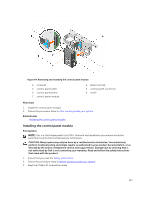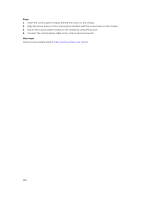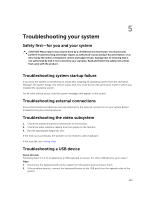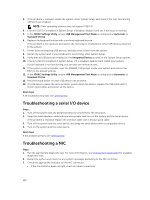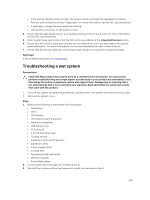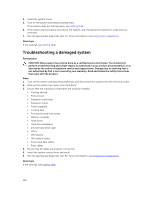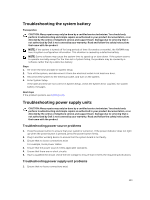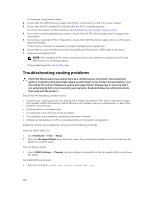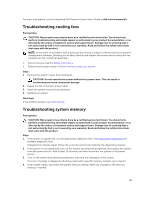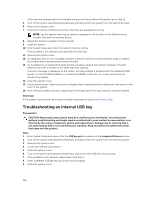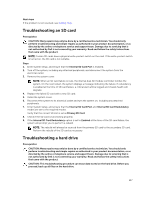Dell Poweredge C4130 Dell Owners Manual - Page 142
Troubleshooting a damaged system, Getting Help, Using system diagnostics
 |
View all Dell Poweredge C4130 manuals
Add to My Manuals
Save this manual to your list of manuals |
Page 142 highlights
4. Install the system cover. 5. Turn on the system and attached peripherals. If the system does not start properly, see Getting Help. 6. If the system starts properly, shut down the system, and reinstall all the expansion cards that you removed. 7. Run the appropriate diagnostic test. For more information, see Using system diagnostics. Next steps If the tests fail, see Getting Help. Troubleshooting a damaged system Prerequisites CAUTION: Many repairs may only be done by a certified service technician. You should only perform troubleshooting and simple repairs as authorized in your product documentation, or as directed by the online or telephone service and support team. Damage due to servicing that is not authorized by Dell is not covered by your warranty. Read and follow the safety instructions that came with the product. Steps 1. Turn off the system and attached peripherals, and disconnect the system from the electrical outlet. 2. Remove the system top covers (front and back). 3. Ensure that the following components are properly installed: • Cooling shroud • PCIe shroud • Expansion card risers • Expansion cards • Power supply(s) • Cooling fans • Processor(s) and heat sink(s) • Memory modules • Hard drives • Hard drive backplane • 1.8 inch hard drive cage • GPUs • GPU blanks • GPU switch board • Power and data cables • Riser cables 4. Ensure that all cables are properly connected. 5. Install the system covers (front and back). 6. Run the appropriate diagnostic test. For more information, see Using system diagnostics. Next steps If the tests fail, see Getting Help. 142