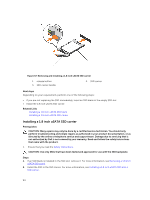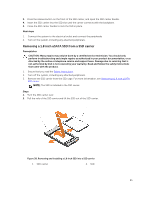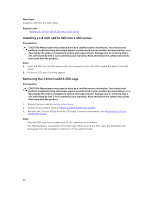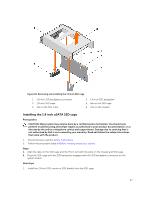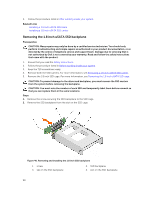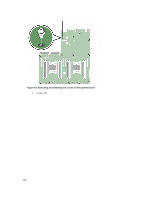Dell Poweredge C4130 Dell Owners Manual - Page 99
Installing the 1.8 inch uSATA SSD backplane, Internal USB memory key (optional)
 |
View all Dell Poweredge C4130 manuals
Add to My Manuals
Save this manual to your list of manuals |
Page 99 highlights
5. SSD cage Installing the 1.8 inch uSATA SSD backplane Prerequisites CAUTION: Many repairs may only be done by a certified service technician. You should only perform troubleshooting and simple repairs as authorized in your product documentation, or as directed by the online or telephone service and support team. Damage due to servicing that is not authorized by Dell is not covered by your warranty. Read and follow the safety instructions that came with the product. 1. Ensure that you read the Safety instructions. 2. Follow the procedure listed in Before working inside your system. 3. Remove the 1.8 inch SSD cage. For more information, see Removing the 1.8 inch uSATA SSD cage. NOTE: The 1.8 inch SSD backplane is installed on the back of the 1.8 inch SSD cage. Steps 1. Slide the SSD backplane into the slot on the SSD cage. 2. Align the screw hole on the SSD backplane with the screw hole on the SSD cage. 3. Secure the SSD backplane to the SSD cage by using the screw. Next steps 1. Install the SSD cage. 2. Follow the procedure listed in After working inside your system. Related Links Installing the 1.8 inch uSATA SSD cage Internal USB memory key (optional) The USB memory key installed inside your system can be used as a boot device, security key, or mass storage device. To boot from the USB memory key, configure the USB memory key with a boot image and then specify the USB memory key in the boot sequence in System Setup. The internal USB connector is located on the system board. Replacing the internal USB key Prerequisites CAUTION: Many repairs may only be done by a certified service technician. You should only perform troubleshooting and simple repairs as authorized in your product documentation, or as directed by the online or telephone service and support team. Damage due to servicing that is not authorized by Dell is not covered by your warranty. Read and follow the safety instructions that came with the product. 1. Ensure that you read the Safety instructions. 2. The USB connector must be enabled by the Internal USB Port option in the Integrated Devices screen of System Setup. 99