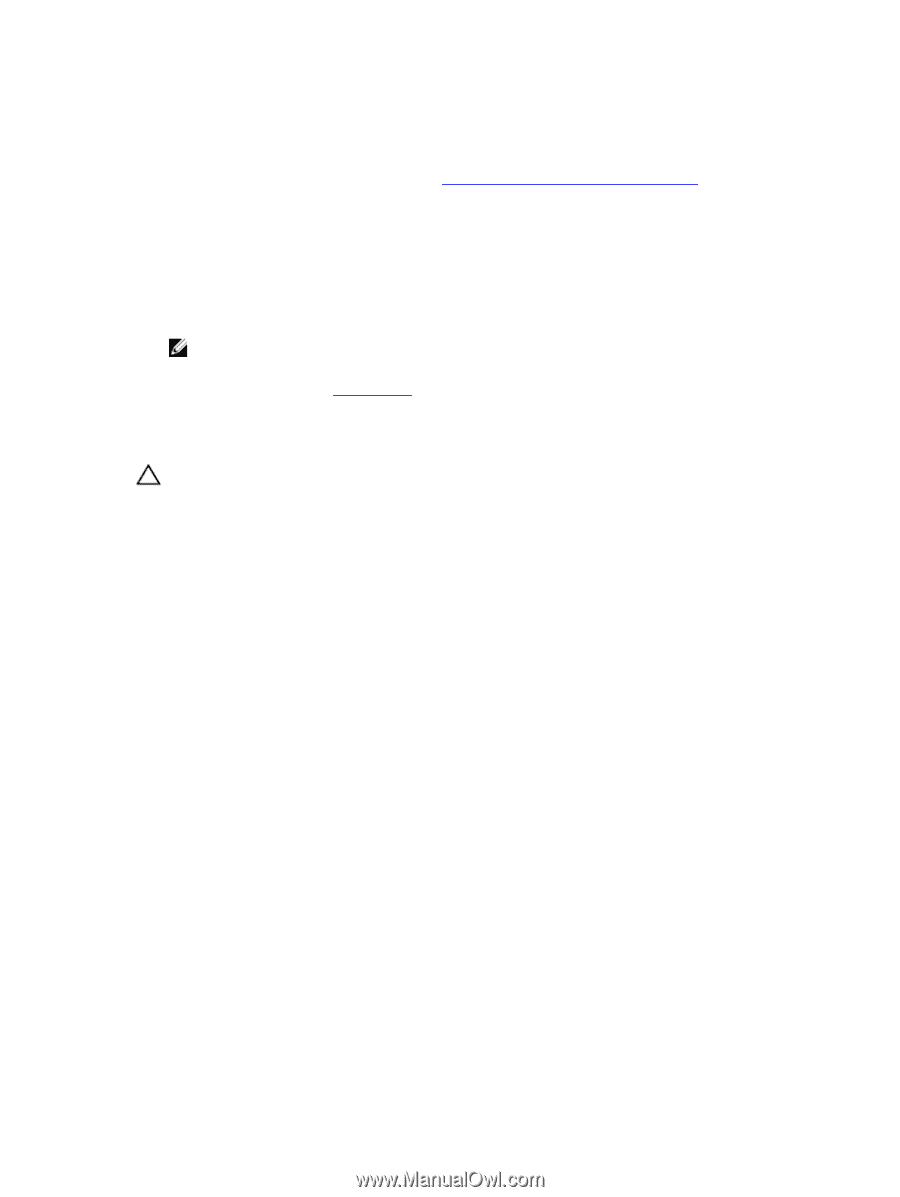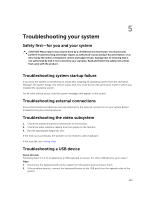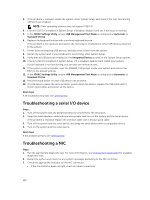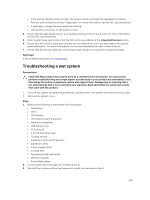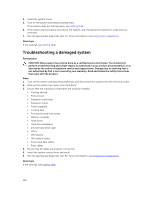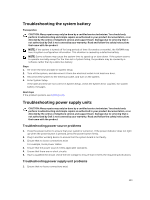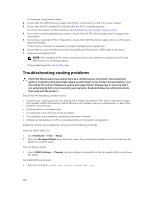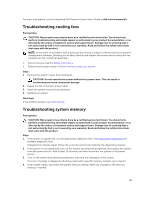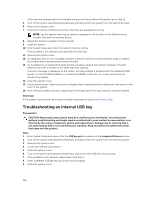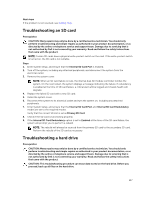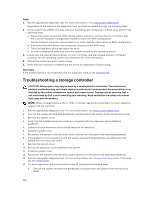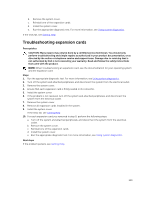Dell Poweredge C4130 Dell Owners Manual - Page 144
Troubleshooting cooling problems, From the iDRAC Web GUI
 |
View all Dell Poweredge C4130 manuals
Add to My Manuals
Save this manual to your list of manuals |
Page 144 highlights
For example, loose power cables. 2. Ensure that the 1600 W power supply unit (PSU) is connected to a 220 V AC power output. 3. Ensure that the PSU handle/LED indicates that the PSU is working properly. For more information on PSU indicators, see Redundant power supply indicator codes. 4. If you have recently upgraded your system, ensure that the PSU has enough power to support the new system. 5. If you have a redundant PSU configuration, ensure that both the power supply units are of the same type and wattage. If the LED you may have to upgrade to a higher wattage power supply unit. 6. Ensure that you use only PSUs with the Extended Power Performance (EPP) label on the back. 7. Remove and install the PSU. NOTE: After installing a PSU, allow several seconds for the system to recognize the PSU and determine if it is working properly. If the problem persists, see Getting Help. Troubleshooting cooling problems CAUTION: Many repairs may only be done by a certified service technician. You should only perform troubleshooting and simple repairs as authorized in your product documentation, or as directed by the online or telephone service and support team. Damage due to servicing that is not authorized by Dell is not covered by your warranty. Read and follow the safety instructions that came with the product. Ensure that the following conditions exist: • System cover, cooling shroud, PCIe shroud, GPU blanks, PSU blank in PSU slot 2 if hard drive cage is not installed, uSATA SSD blanks if uSATA SSDs are not installed, memory module blank, or back-filler bracket is not removed. • External airflow is not obstructed. • A cooling fan is not removed or has not failed. • The expansion card installation guidelines have been followed. • Ambient air temperature is 25°C or less depending on the system configuration. Additional cooling can be added by using one of the following methods: From the iDRAC Web GUI 1. Click Hardware → Fans → Setup. 2. From the Fan Speed Offset drop-down list, select the cooling level needed, or set the minimum fan speed to a custom value. From F2 System Setup 1. Select iDRAC Settings → Thermal, and set a higher fan speed from the fan speed offset or minimum fan speed. From RACADM commands 1. Run the command racadm help system.thermalsettings 144