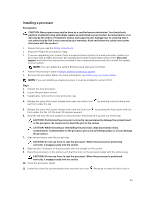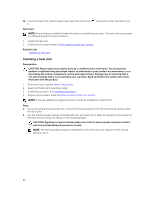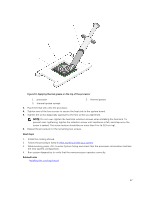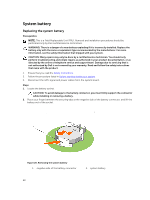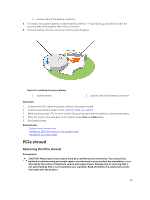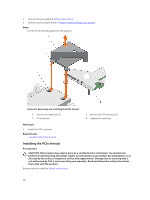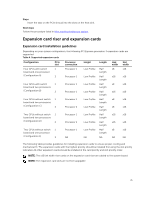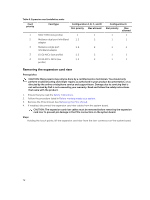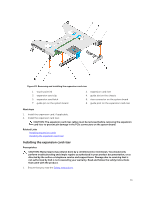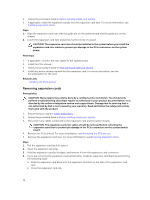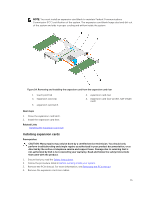Dell Poweredge C4130 Dell Owners Manual - Page 70
Installing the PCIe shroud
 |
View all Dell Poweredge C4130 manuals
Add to My Manuals
Save this manual to your list of manuals |
Page 70 highlights
1. Ensure that you read the Safety instructions. 2. Follow the procedure listed in Before working inside your system. Steps Lift the PCIe shroud away from the system. Figure 22. Removing and installing the PCIe shroud 1. slot on the heat sink (2) 3. PCIe shroud 2. tab on the PCIe shroud (2) 4. expansion card riser Next steps 1. Install the PCIe shroud. Related Links Installing the PCIe shroud Installing the PCIe shroud Prerequisites CAUTION: Many repairs may only be done by a certified service technician. You should only perform troubleshooting and simple repairs as authorized in your product documentation, or as directed by the online or telephone service and support team. Damage due to servicing that is not authorized by Dell is not covered by your warranty. Read and follow the safety instructions that came with the product. Ensure that you read the Safety instructions. 70