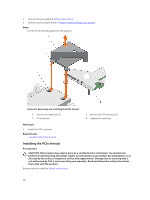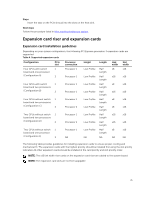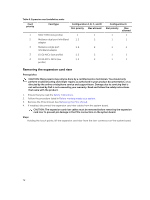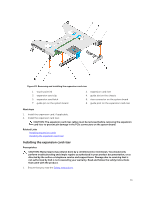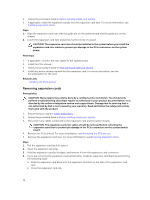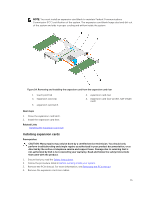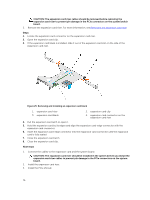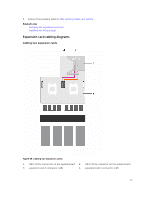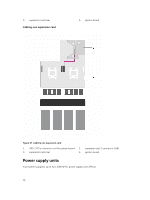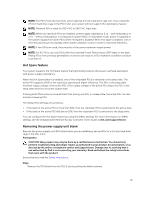Dell Poweredge C4130 Dell Owners Manual - Page 75
Installing expansion cards
 |
View all Dell Poweredge C4130 manuals
Add to My Manuals
Save this manual to your list of manuals |
Page 75 highlights
NOTE: You must install an expansion card blank to maintain Federal Communications Commission (FCC) certification of the system. The expansion card blank keeps dust and dirt out of the system and aids in proper cooling and airflow inside the system. Figure 24. Removing and installing the expansion card from the expansion card riser 1. touch point (4) 3. expansion card clip 5. expansion card latch 2. expansion card riser 4. expansion card (low-profile, half-length card) Next steps 1. Close the expansion card latch. 2. Install the expansion card riser. Related Links Installing the expansion card riser Installing expansion cards Prerequisites CAUTION: Many repairs may only be done by a certified service technician. You should only perform troubleshooting and simple repairs as authorized in your product documentation, or as directed by the online or telephone service and support team. Damage due to servicing that is not authorized by Dell is not covered by your warranty. Read and follow the safety instructions that came with the product. 1. Ensure that you read the Safety instructions. 2. Follow the procedure listed in Before working inside your system. 3. Remove the PCIe shroud. For more information, see Removing the PCIe shroud. 4. Remove the expansion card riser cables. 75