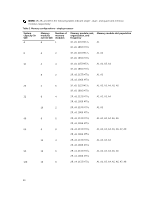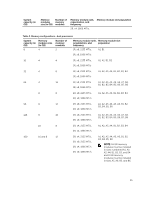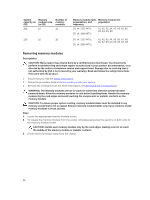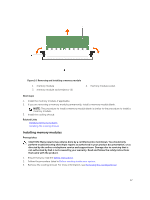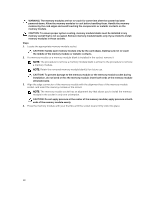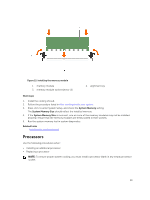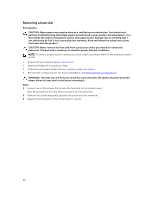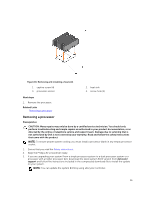Dell Poweredge C4130 Dell Owners Manual - Page 56
Removing memory modules, B1, B2, B3, B4, B5, B6, B7, B8
 |
View all Dell Poweredge C4130 manuals
Add to My Manuals
Save this manual to your list of manuals |
Page 56 highlights
System Memory capacity (in modules size GB) (in GB) 192 16 Number of memory modules 12 256 16 16 Memory module rank, Memory module slot organization, and population frequency 2R, x4, 2133 MT/s, 2R, x4, 1866 MT/s A1, A2, A3, A4, A5, A6, B1, B2, B3, B4, B5, B6 2R, x4, 2133 MT/s, 2R, x4, 1866 MT/s, A1, A2, A3, A4, A5, A6, A7, A8, B1, B2, B3, B4, B5, B6, B7, B8 Removing memory modules Prerequisites CAUTION: Many repairs may only be done by a certified service technician. You should only perform troubleshooting and simple repairs as authorized in your product documentation, or as directed by the online or telephone service and support team. Damage due to servicing that is not authorized by Dell is not covered by your warranty. Read and follow the safety instructions that came with the product. 1. Ensure that you read the Safety instructions. 2. Follow the procedure listed in Before working inside your system. 3. Remove the cooling shroud. For more information, see Removing the cooling shroud. WARNING: The memory modules are hot to touch for some time after the system has been powered down. Allow the memory modules to cool before handling them. Handle the memory modules by the card edges and avoid touching the components or metallic contacts on the memory module. CAUTION: To ensure proper system cooling, memory module blanks must be installed in any memory socket that is not occupied. Remove memory module blanks only if you intend to install memory modules in those sockets. Steps 1. Locate the appropriate memory module socket. 2. To release the memory module from the socket, simultaneously press the ejectors on both ends of the memory module socket. CAUTION: Handle each memory module only by the card edges, making sure not to touch the middle of the memory module or metallic contacts. 3. Lift the memory module away from the chassis. 56