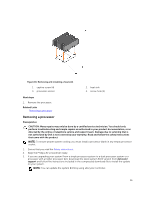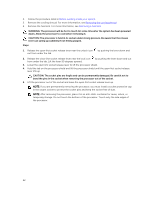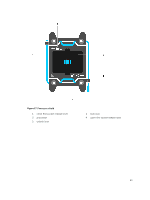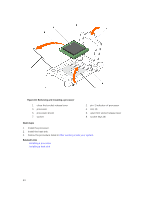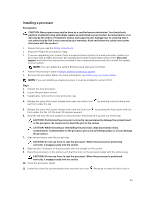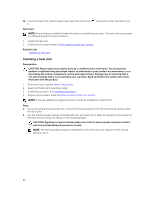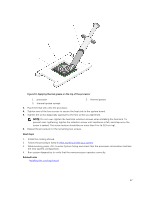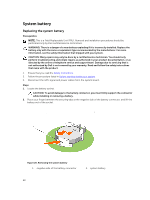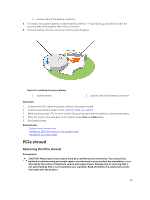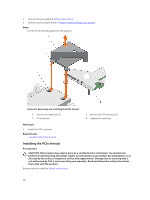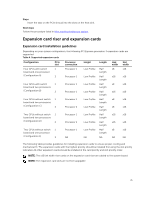Dell Poweredge C4130 Dell Owners Manual - Page 66
Installing a heat sink
 |
View all Dell Poweredge C4130 manuals
Add to My Manuals
Save this manual to your list of manuals |
Page 66 highlights
12. Lower the open first socket release lever near the unlock icon it. and push it under the tab to lock Next steps NOTE: Ensure that you install the heat sink after you install the processor. The heat sink is necessary to maintain proper thermal conditions. 1. Install the heat sink. 2. Follow the procedure listed in After working inside your system. Related Links Installing a heat sink Installing a heat sink Prerequisites CAUTION: Many repairs may only be done by a certified service technician. You should only perform troubleshooting and simple repairs as authorized in your product documentation, or as directed by the online or telephone service and support team. Damage due to servicing that is not authorized by Dell is not covered by your warranty. Read and follow the safety instructions that came with the product. 1. Ensure that you read the Safety instructions. 2. Keep the Phillips #2 screwdriver ready. 3. Install the processor. See Installing a processor. 4. Follow the procedure listed in Before working inside your system. NOTE: If you are installing a single processor, it must be installed in socket CPU 1. Steps 1. If you are using an existing heat sink, remove the thermal grease from the heat sink by using a clean lint-free cloth. 2. Use the thermal grease syringe included with your processor kit to apply the grease in a thin spiral on the top of the processor as shown in the following figure. CAUTION: Applying too much thermal grease can result in excess grease coming in contact with and contaminating the processor socket. NOTE: The thermal grease syringe is intended for one-time use only. Dispose of the syringe after you use it. 66