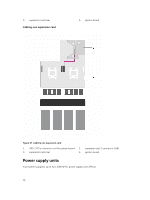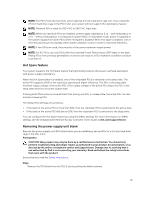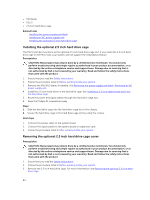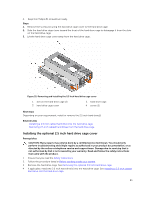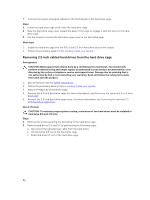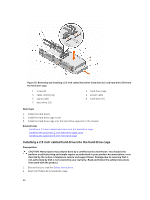Dell Poweredge C4130 Dell Owners Manual - Page 83
Removing the optional 2.5 inch hard drive cage
 |
View all Dell Poweredge C4130 manuals
Add to My Manuals
Save this manual to your list of manuals |
Page 83 highlights
When you format a hard drive, allow enough time for the formatting to be completed. High-capacity hard drives can take a number of hours to format. Removing the optional 2.5 inch hard drive cage The PSU 2 slot also functions as the optional 2.5 inch hard drive cage slot. Prerequisites CAUTION: Many repairs may only be done by a certified service technician. You should only perform troubleshooting and simple repairs as authorized in your product documentation, or as directed by the online or telephone service and support team. Damage due to servicing that is not authorized by Dell is not covered by your warranty. Read and follow the safety instructions that came with the product. 1. Ensure that you read the Safety instructions. 2. Follow the procedure listed in Before working inside your system. 3. Disconnect the power cable from the system board. 4. Disconnect the signal cable from the system board or expansion card. 5. Keep the Phillips #1 screwdriver ready. Steps 1. Remove the screw securing the hard drive cage to the hard drive cage slot. NOTE: When you slide the hard drive cage out of the hard drive cage slot, ensure that the cables disconnected from the system board do not interfere with other components on the system board. 2. Slide the hard drive cage out of the hard drive cage slot. Figure 30. Removing and installing the 2.5 inch hard drive cage 1. PSU 1 slot 3. screw 2. PSU 2 slot/2.5 inch hard drive cage slot 4. hard drive cage Next steps If you are removing the hard drive cage permanently, install any one of the following: 83