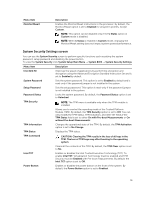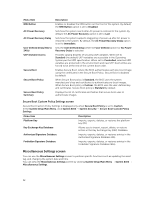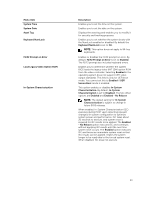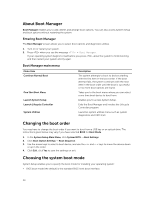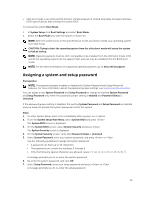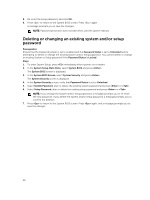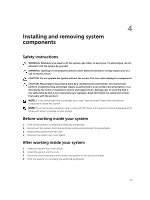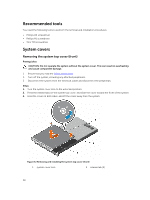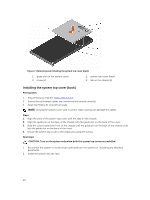Dell Poweredge C4130 Dell Owners Manual - Page 36
Deleting or changing an existing system and/or setup password
 |
View all Dell Poweredge C4130 manuals
Add to My Manuals
Save this manual to your list of manuals |
Page 36 highlights
8. Re-enter the setup password, and click OK. 9. Press to return to the System BIOS screen. Press again. A message prompts you to save the changes. NOTE: Password protection does not take effect until the system reboots. Deleting or changing an existing system and/or setup password Prerequisites Ensure that the Password jumper is set to enabled and the Password Status is set to Unlocked before attempting to delete or change the existing System and/or Setup password. You cannot delete or change an existing System or Setup password if the Password Status is Locked. Steps 1. To enter System Setup, press immediately after a power-on or restart. 2. In the System Setup Main Menu, select System BIOS and press . The System BIOS screen is displayed. 3. In the System BIOS Screen, select System Security and press . The System Security screen is displayed. 4. In the System Security screen, verify that Password Status is set to Unlocked. 5. Select System Password, alter or delete the existing system password and press or . 6. Select Setup Password, alter or delete the existing setup password and press or . NOTE: If you change the System and/or Setup password, a message prompts you to re-enter the new password. If you delete the System and/or Setup password, a message prompts you to confirm the deletion. 7. Press to return to the System BIOS screen. Press again, and a message prompts you to save the changes. 36