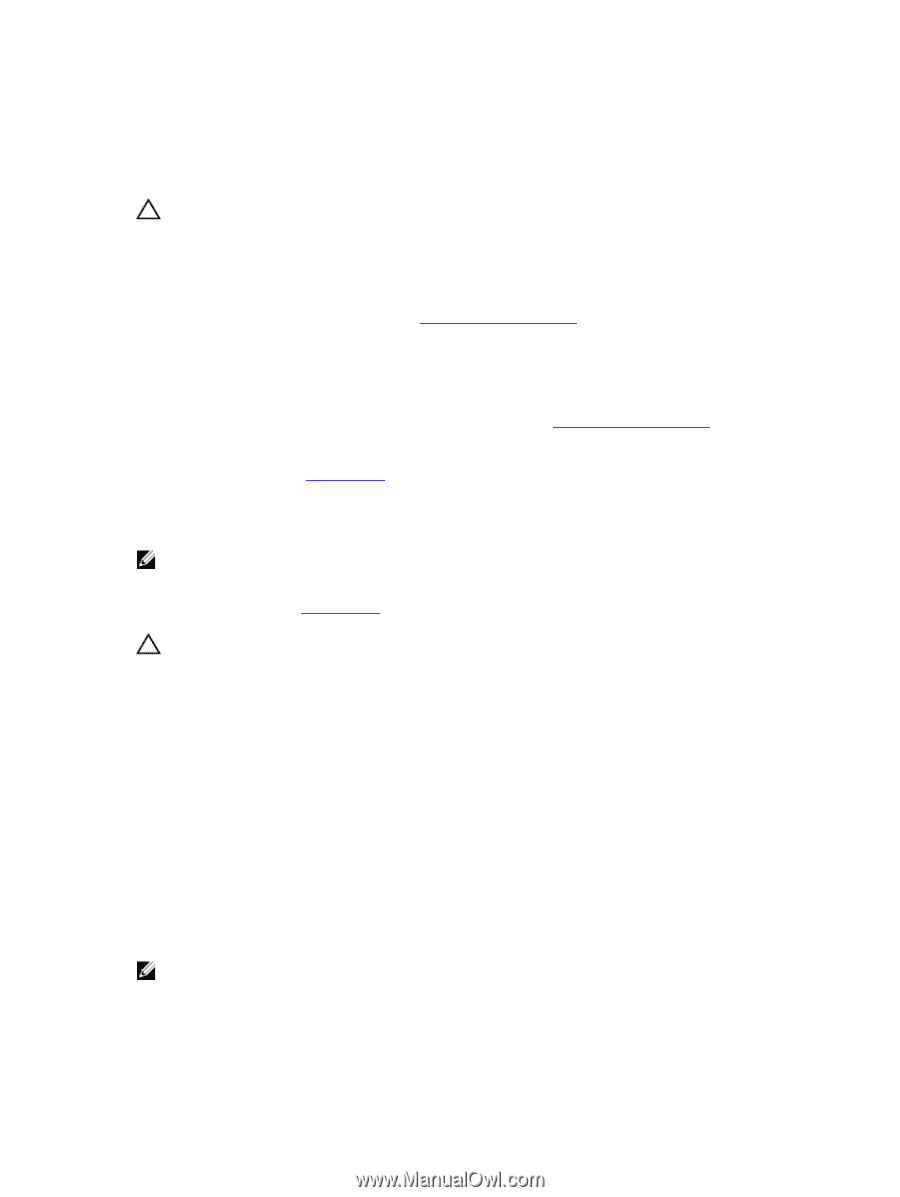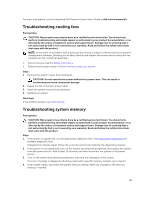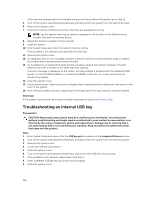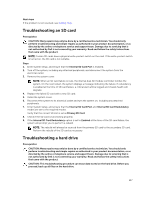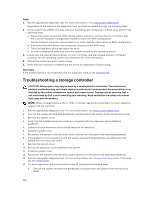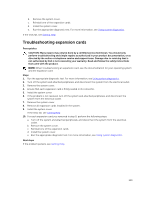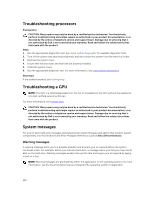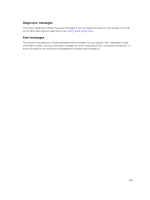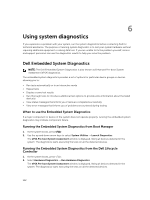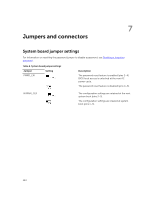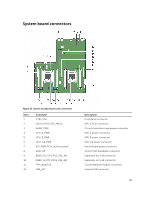Dell Poweredge C4130 Dell Owners Manual - Page 150
Troubleshooting processors, Troubleshooting a GPU, System messages, Warning messages
 |
View all Dell Poweredge C4130 manuals
Add to My Manuals
Save this manual to your list of manuals |
Page 150 highlights
Troubleshooting processors Prerequisites CAUTION: Many repairs may only be done by a certified service technician. You should only perform troubleshooting and simple repairs as authorized in your product documentation, or as directed by the online or telephone service and support team. Damage due to servicing that is not authorized by Dell is not covered by your warranty. Read and follow the safety instructions that came with the product. Steps 1. Run the appropriate diagnostics test. See Using system diagnostics for available diagnostic tests. 2. Turn off the system and attached peripherals, and disconnect the system from the electrical outlet. 3. Remove the system cover. 4. Ensure that the processor and heat sink are properly installed. 5. Install the system cover. 6. Run the appropriate diagnostic test. For more information, see Using system diagnostics. Next steps If the problem persists, see Getting Help. Troubleshooting a GPU NOTE: The GPU is a Field Replaceable Unit. Do not to troubleshoot the GPU without the assistance of a Dell certified service technician. For more information, see Getting Help. CAUTION: Many repairs may only be done by a certified service technician. You should only perform troubleshooting and simple repairs as authorized in your product documentation, or as directed by the online or telephone service and support team. Damage due to servicing that is not authorized by Dell is not covered by your warranty. Read and follow the safety instructions that came with the product. System messages For a list of event and error messages generated by the system firmware and agents that monitor system components, see the Dell Event and Error Messages Reference Guide at dell.com/esmmanuals. Warning messages A warning message alerts you to a possible problem and prompts you to respond before the system continues a task. For example, before you format a hard drive, a message warns you that you may lose all data on the hard drive. Warning messages usually interrupt the task and require you to respond by typing y (yes) or n (no). NOTE: Warning messages are generated by either the application or the operating system. For more information, see the documentation that accompanied the operating system or application. 150