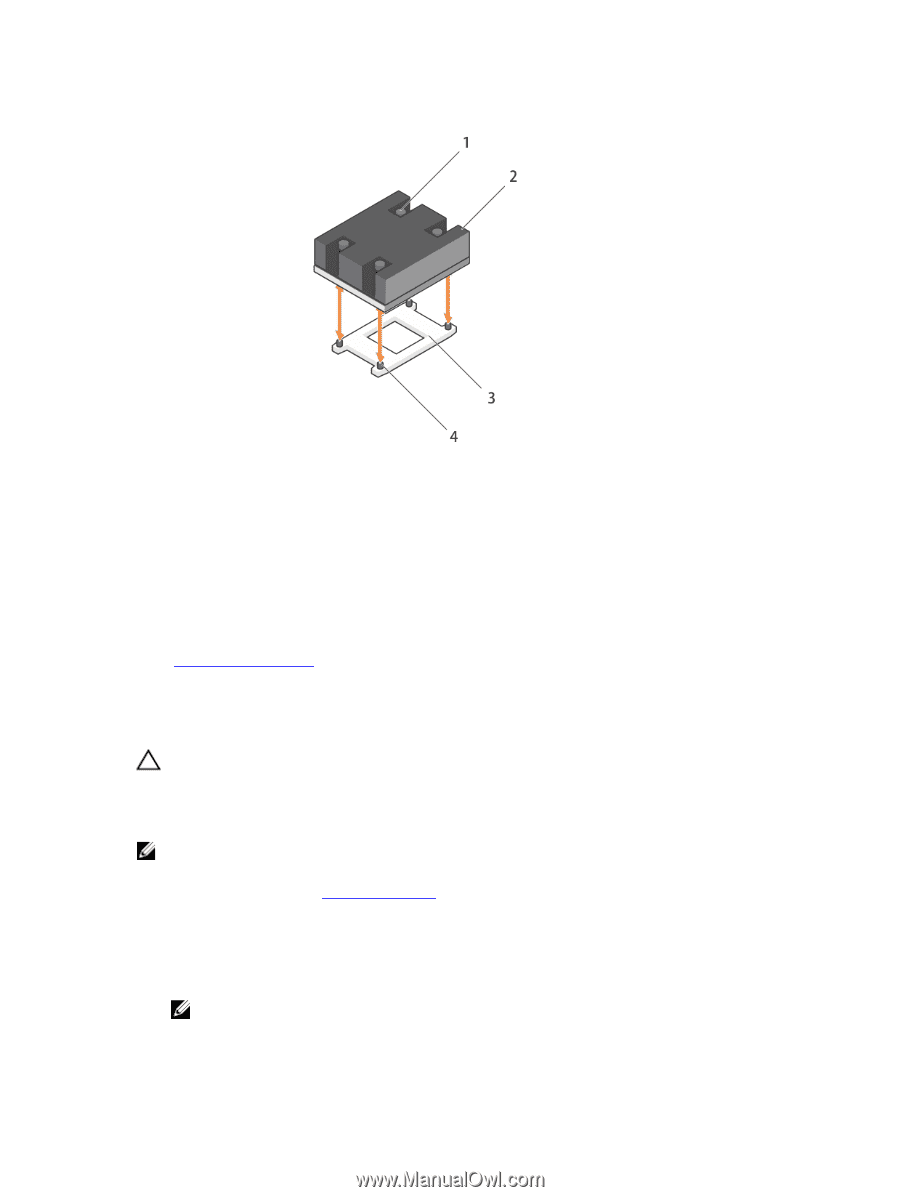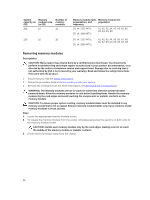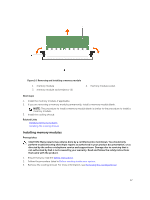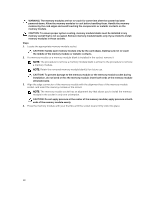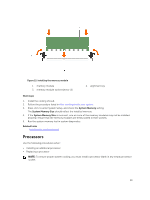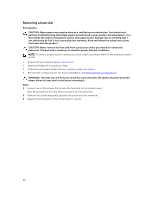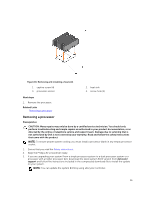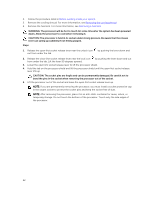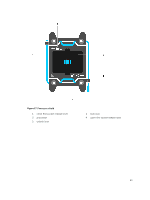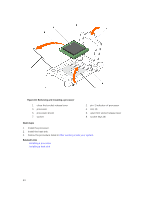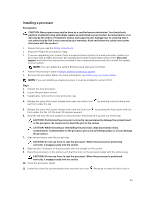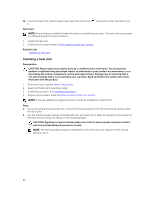Dell Poweredge C4130 Dell Owners Manual - Page 61
Removing a processor
 |
View all Dell Poweredge C4130 manuals
Add to My Manuals
Save this manual to your list of manuals |
Page 61 highlights
Figure 16. Removing and installing a heat sink 1. captive screw (4) 3. processor socket 2. heat sink 4. screw hole (4) Next steps 1. Remove the processor. Related Links Removing a processor Removing a processor Prerequisites CAUTION: Many repairs may only be done by a certified service technician. You should only perform troubleshooting and simple repairs as authorized in your product documentation, or as directed by the online or telephone service and support team. Damage due to servicing that is not authorized by Dell is not covered by your warranty. Read and follow the safety instructions that came with the product. NOTE: To ensure proper system cooling, you must install a processor blank in any empty processor socket. 1. Ensure that you read the Safety instructions. 2. Keep the Phillips #2 screwdriver ready. 3. If you are upgrading your system (from a single processor system to a dual processor system or a processor with a higher processor bin), download the latest system BIOS version from dell.com/ support and follow the instructions included in the compressed download file to install the update on your system. NOTE: You can update the system BIOS by using Lifecycle Controller. 61