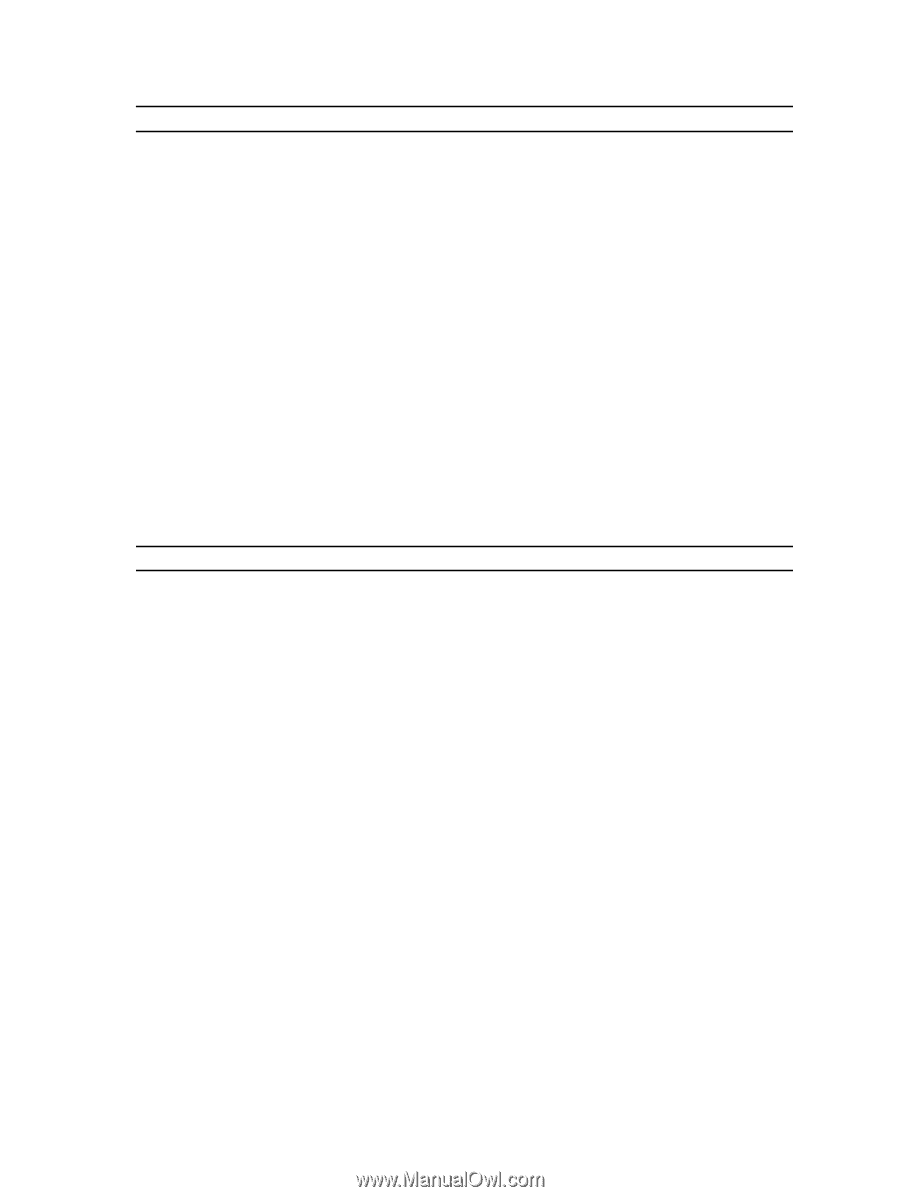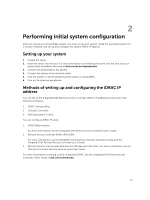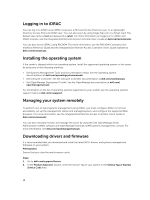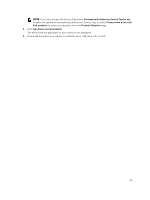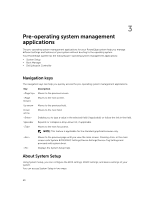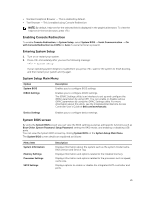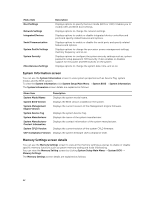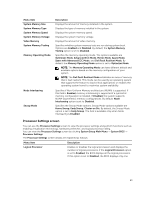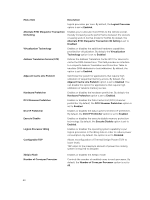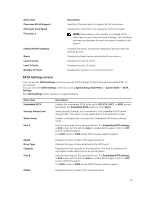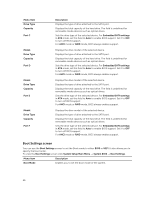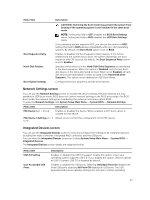Dell Poweredge C4130 Dell Owners Manual - Page 22
System Information screen, Memory Settings screen details, System Setup Main Menu
 |
View all Dell Poweredge C4130 manuals
Add to My Manuals
Save this manual to your list of manuals |
Page 22 highlights
Menu Item Boot Settings Network Settings Integrated Devices Serial Communication System Profile Settings System Security Miscellaneous Settings Description Displays options to specify the boot mode (BIOS or UEFI). Enables you to modify UEFI and BIOS boot settings. Displays options to change the network settings. Displays options to enable or disable integrated device controllers and ports and specify related features and options. Displays options to enable or disable the serial ports and specify related features and options. Displays options to change the processor power management settings, memory frequency, and so on. Displays options to configure the system security settings such as, system password, setup password, TPM security. It also enables or disables support for the power and NMI buttons on the system. Displays options to change the system date, time, and so on. System Information screen You can use the System Information screen to view system properties such as Service Tag, system model, and the BIOS version. To view the System Information click System Setup Main Menu → System BIOS → System Information. The System Information screen details are explained as follows: Menu Item Description System Model Name Displays the system model name. System BIOS Version Displays the BIOS version installed on the system. System Management Engine Version Displays the current revision of the Management Engine firmware. System Service Tag Displays the system Service Tag. System Manufacturer Displays the name of the system manufacturer. System Manufacturer Contact Information Displays the contact information of the system manufacturer. System CPLD Version Displays the current revision of the system CPLD firmware. UEFI Compliance Version Displays the system firmware UEFI compliance level. Memory Settings screen details You can use the Memory Settings screen to view all the memory settings as well as to enable or disable specific memory functions such as system memory testing and node interleaving. You can view the Memory Setting screen by clicking System Setup Main Menu → System BIOS → Memory Settings. The Memory Settings screen details are explained as follows: 22