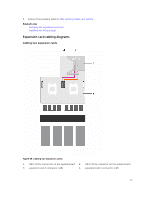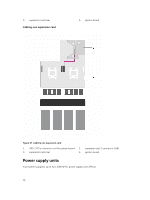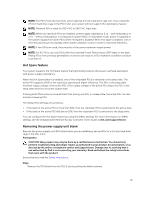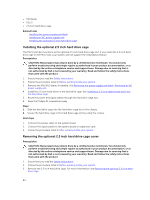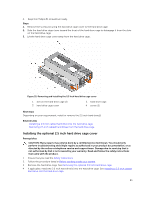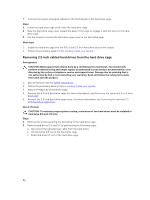Dell Poweredge C4130 Dell Owners Manual - Page 82
Installing an AC power supply unit, Hard drives
 |
View all Dell Poweredge C4130 manuals
Add to My Manuals
Save this manual to your list of manuals |
Page 82 highlights
5. PSU handle Next steps Depending on your requirement, perform one of the following steps: • If you are not replacing PSU 2 immediately, install a PSU blank. • Install the replacement AC PSU. • Install the 2.5 inch hard drive cage. Related Links Installing an AC power supply unit Installing the power supply unit blank Installing the optional 2.5 inch hard drive cage Installing an AC power supply unit Prerequisites CAUTION: Many repairs may only be done by a certified service technician. You should only perform troubleshooting and simple repairs as authorized in your product documentation, or as directed by the online or telephone service and support team. Damage due to servicing that is not authorized by Dell is not covered by your warranty. Read and follow the safety instructions that came with the product. 1. Ensure that you read the Safety instructions. 2. For systems that support redundant power supply units (PSUs), ensure that both the PSUs are of the same type and same maximum output power. NOTE: The maximum output power (shown in watts) is listed on the PSU label. 3. If applicable, remove the PSU blank. For more information, see Removing the power supply unit blank. Steps 1. Slide the replacement PSU into the PSU slot until the PSU is fully seated and the release latch snaps into place. CAUTION: When connecting the power cable, secure the cable with the strap. 2. Connect the PSU power cable to the PSU power cable connector. NOTE: When installing, hot swapping, or hot adding a new PSU, wait for 15 seconds for the system to recognize the PSU and determine its status. The power supply redundancy may not occur until the new PSU discovery is complete. Wait until the new PSU is discovered and enabled before you remove the other PSU. The PSU status indicator turns green to signify that the PSU is functioning properly. 3. Plug the power cable into a power outlet. Hard drives Your system supports up to four 2.5 inch SAS or SATA cabled hard drives. NOTE: SAS and SATA hard drives cannot be mixed in a system. CAUTION: Do not turn off or reboot your system while the hard drive is being formatted. Doing so can cause a hard drive failure. 82