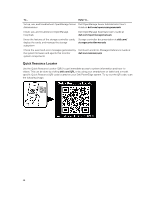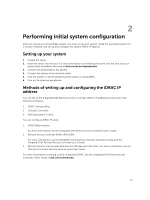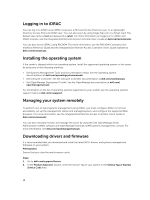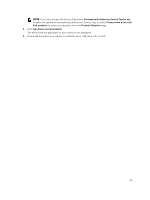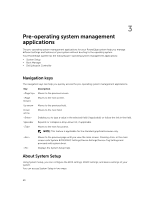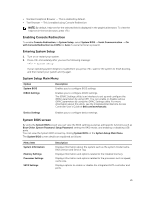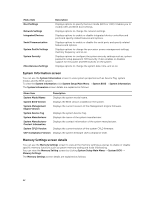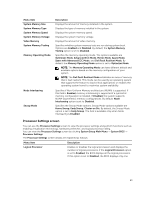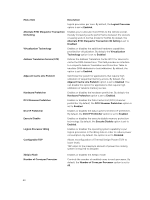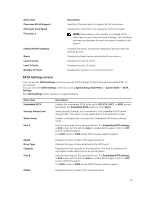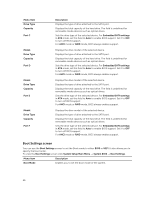Dell Poweredge C4130 Dell Owners Manual - Page 21
Enabling Console Redirection, Entering System Setup, System Setup Main Menu, System BIOS screen
 |
View all Dell Poweredge C4130 manuals
Add to My Manuals
Save this manual to your list of manuals |
Page 21 highlights
• Standard Graphical Browser - This is enabled by default. • Text Browser - This is enabled using Console Redirection. NOTE: By default, help text for the selected field is displayed in the graphical browser. To view the help text in the text browser, press . Enabling Console Redirection To enable Console Redirection, in System Setup, select System BIOS → Serial Communication → On with Console Redirection via COMx (or Auto if a serial terminal is present). Entering System Setup 1. Turn on or restart your system. 2. Press immediately after you see the following message: = System Setup If your operating system begins to load before you press , wait for the system to finish booting, and then restart your system and try again. System Setup Main Menu Option System BIOS iDRAC Settings Description Enables you to configure BIOS settings. Enables you to configure iDRAC settings. The iDRAC Settings utility is an interface to set up and configure the iDRAC parameters by using UEFI. You can enable or disable various iDRAC parameters by using the iDRAC Settings utility. For more information about this utility, see the Integrated Dell Remote Access Controller User's Guide at dell.com/esmmanuals. Device Settings Enables you to configure device settings. System BIOS screen By using the System BIOS screen you can view the BIOS settings as well as edit specific functions such as Boot Order, System Password, Setup Password, setting the RAID mode, and enabling or disabling USB ports. You can view the System BIOS screen by clicking System BIOS on the System Setup Main Menu. The System BIOS screen details are explained as follows: Menu Item System Information Memory Settings Processor Settings SATA Settings Description Displays information about the system such as the system model name, BIOS version and Service Tag. Displays information and options related to the installed memory. Displays information and options related to the processor such as speed, cache size. Displays options to enable or disable the integrated SATA controller and ports. 21