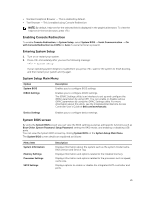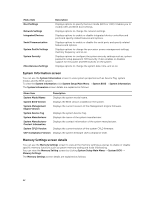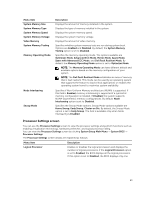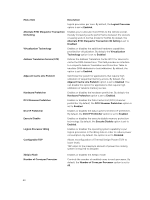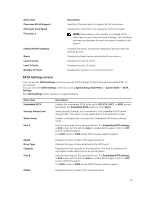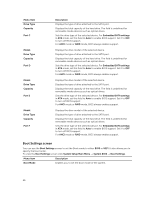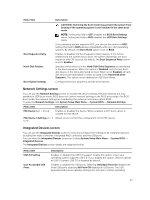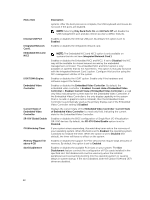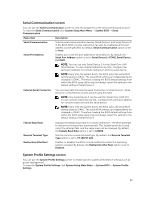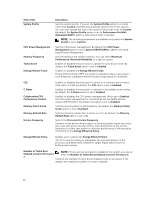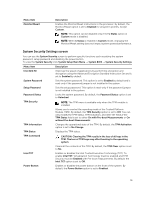Dell Poweredge C4130 Dell Owners Manual - Page 26
Boot Settings screen
 |
View all Dell Poweredge C4130 manuals
Add to My Manuals
Save this manual to your list of manuals |
Page 26 highlights
Menu Item Drive Type Capacity Port C Model Drive Type Capacity Port D Model Drive Type Capacity Port E Model Drive Type Capacity Port F Description Displays the type of drive attached to the SATA port. Displays the total capacity of the hard drive. The field is undefined for removable media devices such as optical drives. Sets the drive type of the selected device. For Embedded SATA settings in ATA mode, set this field to Auto to enable BIOS support. Set it to OFF to turn off BIOS support. For AHCI mode or RAID mode, BIOS always enables support. Displays the drive model of the selected device. Displays the type of drive attached to the SATA port. Displays the total capacity of the hard drive. The field is undefined for removable media devices such as optical drives. Sets the drive type of the selected device. For Embedded SATA settings in ATA mode, set this field to Auto to enable BIOS support. Set it to OFF to turn off BIOS support. For AHCI mode or RAID mode, BIOS always enables support. Displays the drive model of the selected device. Displays the type of drive attached to the SATA port. Displays the total capacity of the hard drive. The field is undefined for removable media devices such as optical drives. Sets the drive type of the selected device. For Embedded SATA settings in ATA mode, set this field to Auto to enable BIOS support. Set it to OFF to turn off BIOS support. For AHCI mode or RAID mode, BIOS always enables support. Displays the drive model of the selected device. Displays the type of drive attached to the SATA port. Displays the total capacity of the hard drive. The field is undefined for removable media devices such as optical drives. Sets the drive type of the selected device. For Embedded SATA settings in ATA mode, set this field to Auto to enable BIOS support. Set it to OFF to turn off BIOS support. For AHCI mode or RAID mode, BIOS always enables support. Boot Settings screen You can use the Boot Settings screen to set the Boot mode to either BIOS or UEFI. It also allows you to specify the boot order. To view the Boot Settings screen click System Setup Main Menu → System BIOS → Boot Settings. Menu Item Description Boot Mode Enables you to set the boot mode of the system. 26