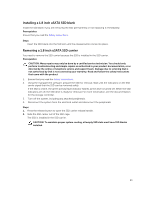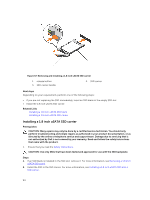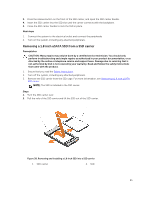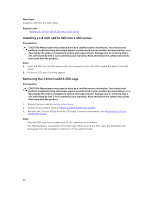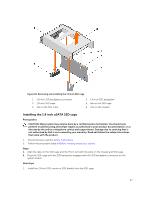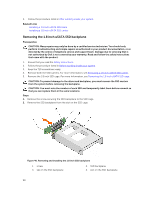Dell Poweredge C4130 Dell Owners Manual - Page 98
Removing the 1.8 inch uSATA SSD backplane
 |
View all Dell Poweredge C4130 manuals
Add to My Manuals
Save this manual to your list of manuals |
Page 98 highlights
2. Follow the procedure listed in After working inside your system. Related Links Installing a 1.8 inch uSATA SSD blank Installing a 1.8 inch uSATA SSD carrier Removing the 1.8 inch uSATA SSD backplane Prerequisites CAUTION: Many repairs may only be done by a certified service technician. You should only perform troubleshooting and simple repairs as authorized in your product documentation, or as directed by the online or telephone service and support team. Damage due to servicing that is not authorized by Dell is not covered by your warranty. Read and follow the safety instructions that came with the product. 1. Ensure that you read the Safety instructions. 2. Follow the procedure listed in Before working inside your system. 3. Keep the T10 screwdriver ready. 4. Remove both the SSD carriers. For more information, see Removing a 1.8 inch uSATA SSD carrier. 5. Remove the 1.8 inch SSD cage. For more information, see Removing the 1.8 inch uSATA SSD cage. CAUTION: To prevent damage to the drives and backplane, you must remove the SSD carriers from the system before removing the backplane. CAUTION: You must note the number of each SSD and temporarily label them before removal so that you can replace them in the same locations. Steps 1. Remove the screw securing the SSD backplane to the SSD cage. 2. Remove the SSD backplane from the slot on the SSD cage. Figure 40. Removing and installing the 1.8 inch SSD backplane 1. screw 3. tab on the SSD backplane 2. SSD backplane 4. slot on the SSD backplane 98