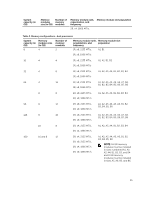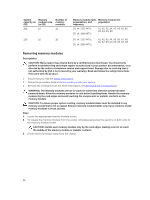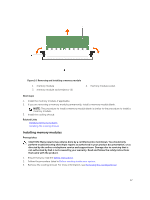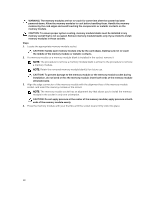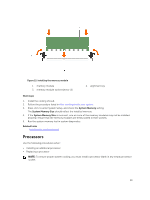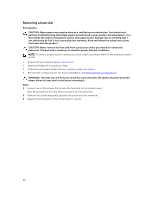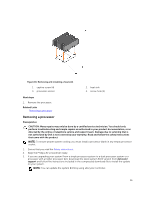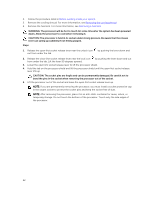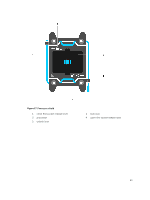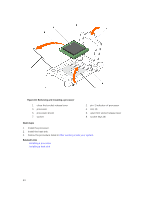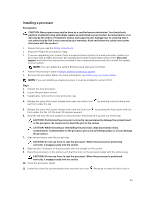Dell Poweredge C4130 Dell Owners Manual - Page 60
Removing a heat sink
 |
View all Dell Poweredge C4130 manuals
Add to My Manuals
Save this manual to your list of manuals |
Page 60 highlights
Removing a heat sink Prerequisites CAUTION: Many repairs may only be done by a certified service technician. You should only perform troubleshooting and simple repairs as authorized in your product documentation, or as directed by the online or telephone service and support team. Damage due to servicing that is not authorized by Dell is not covered by your warranty. Read and follow the safety instructions that came with the product. CAUTION: Never remove the heat sink from a processor unless you intend to remove the processor. The heat sink is necessary to maintain proper thermal conditions. NOTE: To ensure proper system cooling, you must install a processor blank in any empty processor socket. 1. Ensure that you read the Safety instructions. 2. Keep the Phillips #2 screwdriver ready. 3. Follow the procedure listed in Before working inside your system. 4. Remove the cooling shroud. For more information, see Removing the cooling shroud. WARNING: The heat sink will be hot to touch for some time after the system has been powered down. Allow the heat sink to cool before removing it. Steps 1. Loosen one of the screws that secure the heat sink to the system board. Wait 30 seconds for the heat sink to loosen from the processor. 2. Remove the screw diagonally opposite the screw you first removed. 3. Repeat the procedure for the remaining two screws. 60