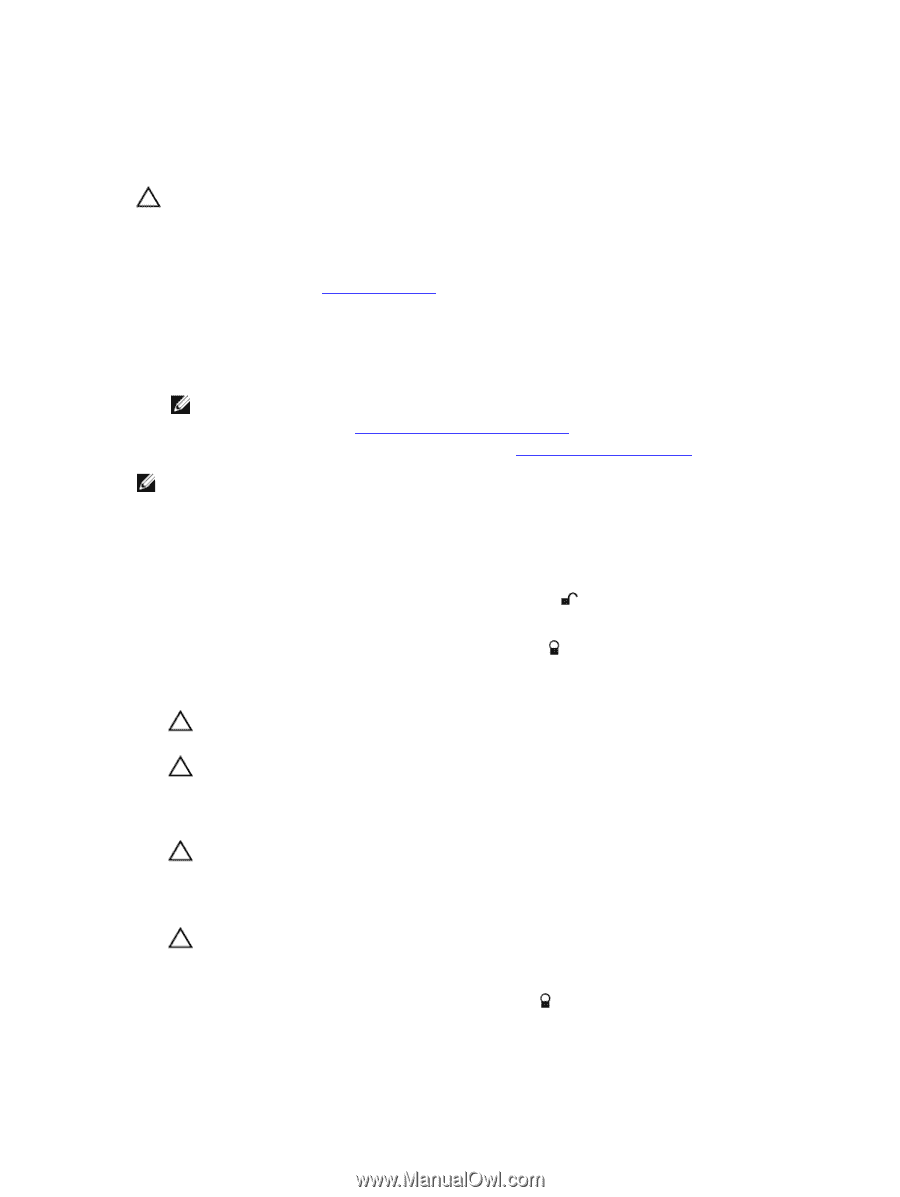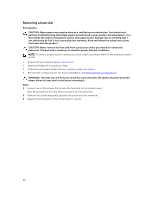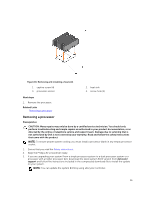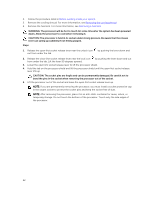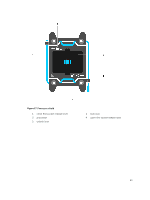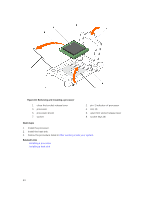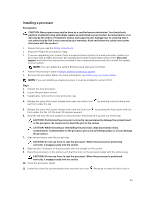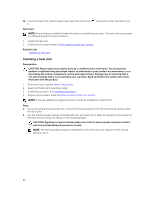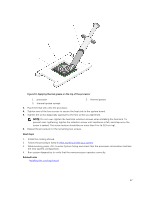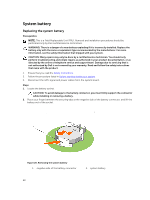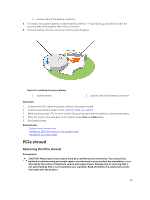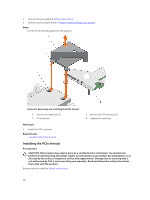Dell Poweredge C4130 Dell Owners Manual - Page 65
Installing a processor
 |
View all Dell Poweredge C4130 manuals
Add to My Manuals
Save this manual to your list of manuals |
Page 65 highlights
Installing a processor Prerequisites CAUTION: Many repairs may only be done by a certified service technician. You should only perform troubleshooting and simple repairs as authorized in your product documentation, or as directed by the online or telephone service and support team. Damage due to servicing that is not authorized by Dell is not covered by your warranty. Read and follow the safety instructions that came with the product. 1. Ensure that you read the Safety instructions. 2. Keep the Phillips #2 screwdriver ready. 3. If you are upgrading your system (from a single processor system to a dual processor system or a processor with a higher processor bin) download the latest system BIOS version from dell.com/ support and follow the instructions included in the compressed download file to install the update on your system. NOTE: You can update the system BIOS by using Lifecycle Controller. 4. Follow the procedure listed in Before working inside your system. 5. Remove the processor blank. For more information, see Removing a processor blank. NOTE: If you are installing a single processor, it must be installed in socket CPU 1. Steps 1. Unpack the new processor. 2. Locate the processor socket. 3. If applicable, remove the socket protective cap. 4. Release the open first socket release lever near the unlock icon out from under the tab. by pushing the lever down and 5. Release the close first socket release lever near the lock icon from under the tab. Lift the lever 90 degrees upward. by pushing the lever down and out 6. Hold the tab near the lock symbol on the processor shield and lift it up and out of the way. CAUTION: Positioning the processor incorrectly can permanently damage the system board or the processor. Be careful not to bend the pins in the socket. CAUTION: While removing or reinstalling the processor, wipe your hands of any contaminants. Contaminants on the processor pins such as thermal grease or oil can damage the processor. 7. Align the processor with the socket keys. CAUTION: Do not use force to seat the processor. When the processor is positioned correctly, it engages easily into the socket. 8. Align the pin-1 indicator of the processor with the triangle on the socket. 9. Place the processor on the socket such that the slots on the processor align with the socket keys. CAUTION: Do not use force to seat the processor. When the processor is positioned correctly, it engages easily into the socket. 10. Close the processor shield. 11. Lower the close first socket release lever near the lock icon and push it under the tab to lock it. 65