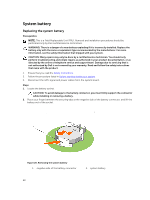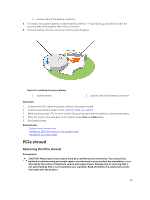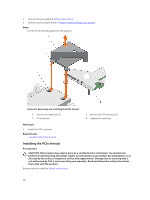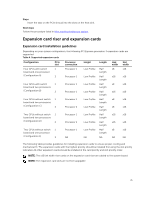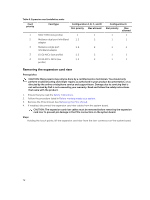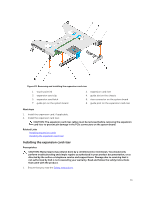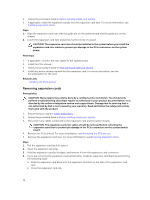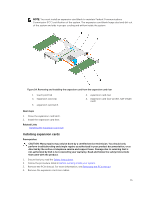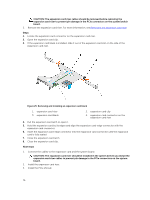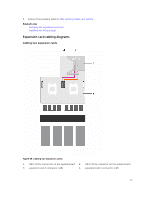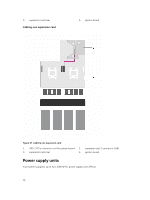Dell Poweredge C4130 Dell Owners Manual - Page 73
Installing the expansion card riser
 |
View all Dell Poweredge C4130 manuals
Add to My Manuals
Save this manual to your list of manuals |
Page 73 highlights
Figure 23. Removing and installing the expansion card riser 1. touch point (4) 3. expansion card clip 5. expansion card latch 7. guide pin on the system board 2. expansion card riser 4. guide slot on the chassis 6. riser connector on the system board 8. guide post on the expansion card riser Next steps 1. Install the expansion card, if applicable. 2. Install the expansion card riser. CAUTION: The expansion card riser cables must be removed before removing the expansion card riser to prevent pin damage in the PCIe connectors on the system board. Related Links Installing expansion cards Installing the expansion card riser Installing the expansion card riser Prerequisites CAUTION: Many repairs may only be done by a certified service technician. You should only perform troubleshooting and simple repairs as authorized in your product documentation, or as directed by the online or telephone service and support team. Damage due to servicing that is not authorized by Dell is not covered by your warranty. Read and follow the safety instructions that came with the product. 1. Ensure that you read the Safety instructions. 73