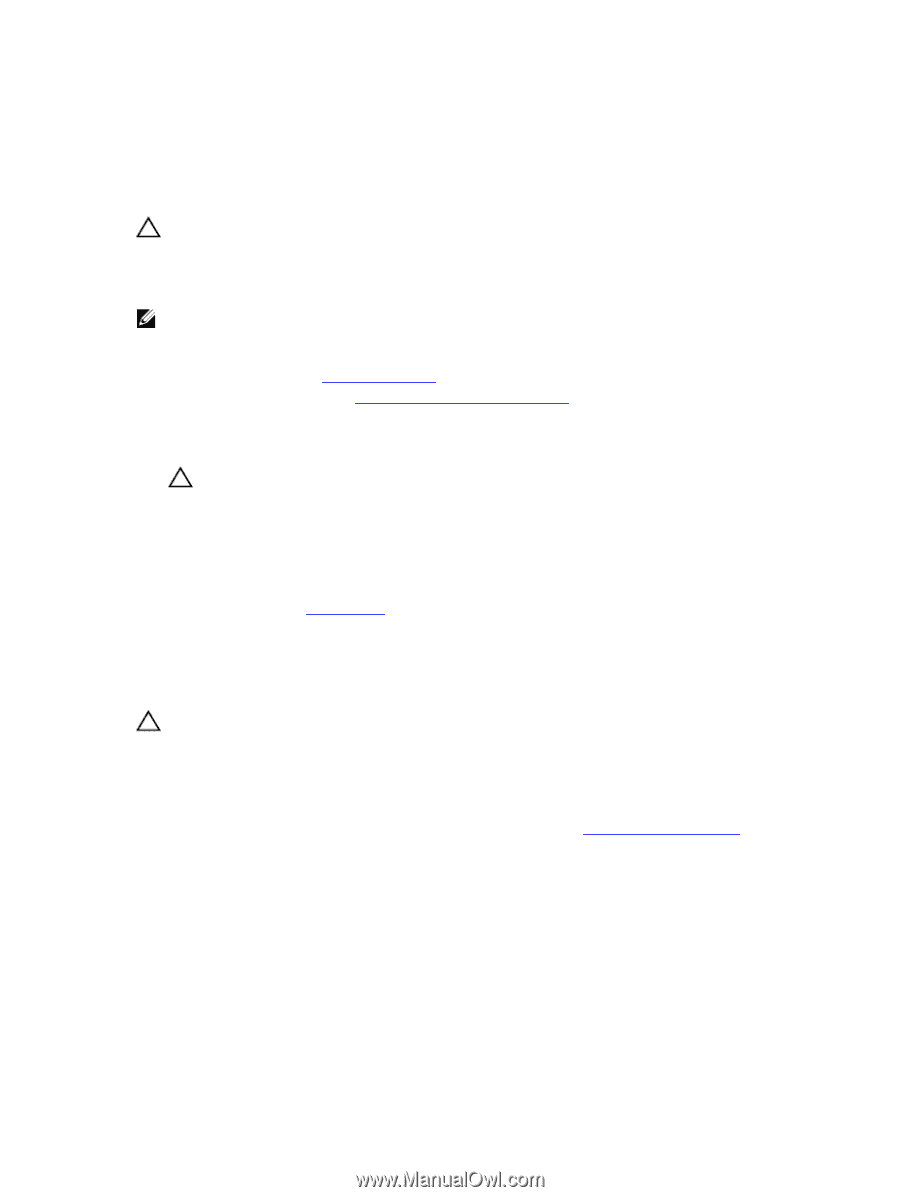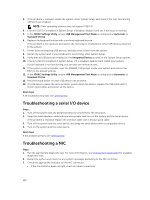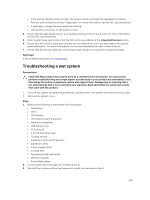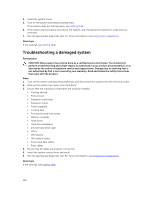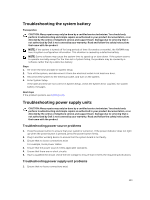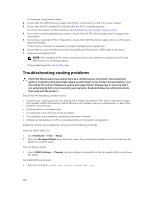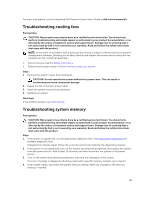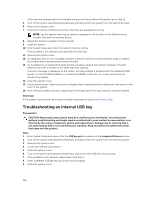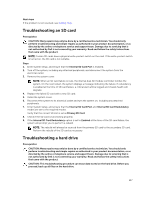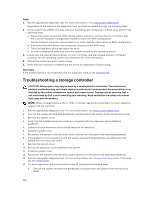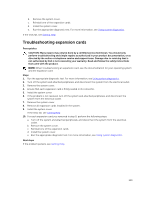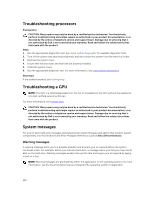Dell Poweredge C4130 Dell Owners Manual - Page 145
Troubleshooting cooling fans, Troubleshooting system memory, For more information
 |
View all Dell Poweredge C4130 manuals
Add to My Manuals
Save this manual to your list of manuals |
Page 145 highlights
For more information, see the Integrated Dell Remote Access User's Guide at dell.com/esmmanuals. Troubleshooting cooling fans Prerequisites CAUTION: Many repairs may only be done by a certified service technician. You should only perform troubleshooting and simple repairs as authorized in your product documentation, or as directed by the online or telephone service and support team. Damage due to servicing that is not authorized by Dell is not covered by your warranty. Read and follow the safety instructions that came with the product. NOTE: In the event of a problem with a particular fan, the fan number is referenced by the system's management software, allowing you to easily identify and replace the proper fan by noting the fan numbers on the cooling fan assembly. 1. Ensure that you read the Safety instructions. 2. Follow the procedure listed in Before working inside your system. Steps 1. Remove the system covers (front and back). CAUTION: Do not operate the system without the system cover. This can result in overheating and cause component damage. 2. Reseat the fan or the fan's power cable. 3. Install the system covers (front and back). 4. Restart your system. Next steps If the problem persists, see Getting Help. Troubleshooting system memory Prerequisites CAUTION: Many repairs may only be done by a certified service technician. You should only perform troubleshooting and simple repairs as authorized in your product documentation, or as directed by the online or telephone service and support team. Damage due to servicing that is not authorized by Dell is not covered by your warranty. Read and follow the safety instructions that came with the product. Steps 1. If the system is operational, run the appropriate diagnostic test. See Using system diagnostics for available diagnostic tests. If diagnostics indicate a fault, follow the corrective actions provided by the diagnostic program. 2. If the system is not operational, turn off the system and attached peripherals, and unplug the system from the power source. Wait at least 10 seconds, and then reconnect the system to the power source. 3. Turn on the system and attached peripherals, and note the messages on the screen. If an error message is displayed indicating a fault with a specific memory module, go to step 12. 4. Enter System Setup, and check the system memory setting. Make any changes to the memory settings, if needed. 145