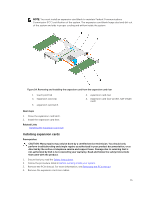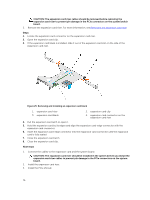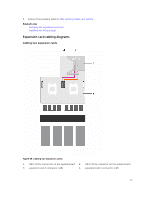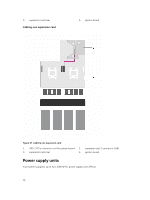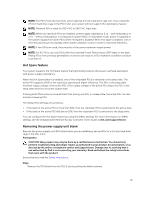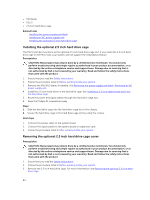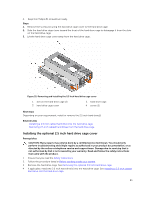Dell Poweredge C4130 Dell Owners Manual - Page 80
Installing the power supply unit blank
 |
View all Dell Poweredge C4130 manuals
Add to My Manuals
Save this manual to your list of manuals |
Page 80 highlights
CAUTION: To ensure proper system cooling, the PSU blank must be installed in the PSU 2 slot in a non-redundant configuration. Remove the PSU blank only if you are installing a second PSU or a 2.5 inch hard drive cage. Figure 28. Removing and installing the PSU blank 1. PSU blank 2. PSU slot Next steps Install PSU 2 or the 2.5 inch hard drive cage. Related Links Installing an AC power supply unit Installing the optional 2.5 inch hard drive cage Installing the power supply unit blank Install the power supply unit (PSU) blank when you remove PSU 2 or the 2.5 inch hard drive cage from the PSU 2 slot. Install the PSU blank only in the PSU 2 slot. Prerequisites CAUTION: Many repairs may only be done by a certified service technician. You should only perform troubleshooting and simple repairs as authorized in your product documentation, or as directed by the online or telephone service and support team. Damage due to servicing that is not authorized by Dell is not covered by your warranty. Read and follow the safety instructions that came with the product. 1. Ensure that you read the Safety instructions. 2. If applicable, remove PSU 2 or the 2.5 inch hard drive cage. For more information, see Removing an AC power supply unit or Removing the optional 2.5 inch hard drive cage. 80