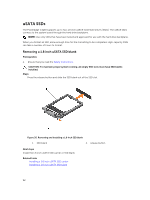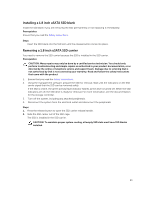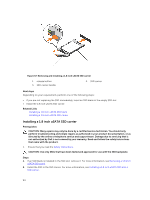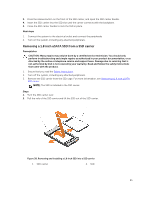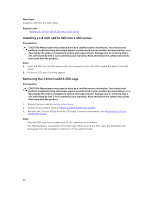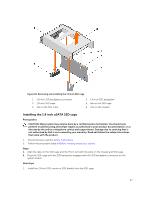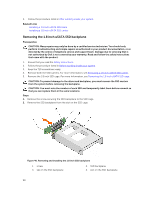Dell Poweredge C4130 Dell Owners Manual - Page 97
Installing the 1.8 inch uSATA SSD cage, Follow the procedure listed
 |
View all Dell Poweredge C4130 manuals
Add to My Manuals
Save this manual to your list of manuals |
Page 97 highlights
Figure 39. Removing and installing the 1.8 inch SSD cage 1. 1.8 inch SSD backplane connector 3. 1.8 inch SSD cage 5. tab on the PSU 1 slot 2. 1.8 inch SSD backplane 4. tab on the SSD cage 6. slot on the chassis Installing the 1.8 inch uSATA SSD cage Prerequisites CAUTION: Many repairs may only be done by a certified service technician. You should only perform troubleshooting and simple repairs as authorized in your product documentation, or as directed by the online or telephone service and support team. Damage due to servicing that is not authorized by Dell is not covered by your warranty. Read and follow the safety instructions that came with the product. 1. Ensure that you read the Safety instructions. 2. Follow the procedure listed in Before working inside your system. Steps 1. Align the tabs on the SSD cage and the PSU 1 slot with the slots on the chassis and SSD cage. 2. Press the SSD cage until the SSD backplane engages with the SSD backplane connector on the system board. Next steps 1. Install the 1.8 inch SSD carrier or SSD blank(s) into the SSD cage. 97