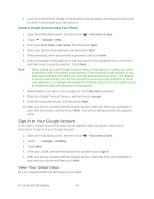HTC EVO 4G LTE User Manual - Page 101
Send an Email Message, Sort Email Messages, Resume a Draft Email Message
 |
View all HTC EVO 4G LTE manuals
Add to My Manuals
Save this manual to your list of manuals |
Page 101 highlights
Sort Email Messages You can sort email messages by date received, priority, subject, sender, or size. 1. Touch > > Mail. 2. Touch > Sort, and select from the sorting options. Tip: To quickly scroll through the message list based on the sorting option you've selected, touch and hold two fingers on any email message, and then drag upward or downward. Send an Email Message Send an email message to your contacts using an email account in Mail. 1. Touch > > Mail. 2. Switch to the email account that you want to use. 3. Touch . 4. Fill in one or more recipients. Tip: If you want to send a carbon copy (Cc) or a blind carbon copy (Bcc) of the email to other recipients, touch > Show Cc/Bcc. 5. Enter the subject, and then compose your message. 6. Do any of the following: Add an attachment. Touch Attach and then choose what you want to attach. Set the priority for an important message. Touch > Set priority. 7. Touch Send, or to send it later, touch Save as draft. Note: If there's no Wi-Fi or data connection available or Airplane mode is on when you send your email, the email is saved to the Outbox folder. Once there's Wi-Fi or data connection available, the saved email will be sent automatically next time your phone syncs. Resume a Draft Email Message 1. Touch > > Mail. 2. In an email account inbox, touch > Folder > Drafts. 3. Touch the message. 4. When you finish editing the message, touch Send. Read and Reply to an Email Message 1. Touch > > Mail. 2. Switch to the email account that you want to use. Accounts and Messaging 89