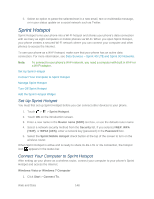HTC EVO 4G LTE User Manual - Page 165
Zooming, Switch Between the Front and Main Camera, Add Effects, Set the Resolution, Camera, Front - screen resolution
 |
View all HTC EVO 4G LTE manuals
Add to My Manuals
Save this manual to your list of manuals |
Page 165 highlights
Use the controls on the Viewfinder screen to add effects, zoom in or out, and more. Note: After using Camera (or if you temporarily leave the Viewfinder screen), you still need to unlock the phone if you have a screen lock. Zooming Before taking a photo or video, slide your finger on the zoom bar out. to zoom in or When you're recording video, the zoom bar is always onscreen. You can freely zoom in or out while recording. Switch Between the Front and Main Camera 1. On the Viewfinder screen, touch . 2. Touch Camera. 3. Touch either Front or Main. Note: Some camera features are not available when you're using the front camera, such as zooming and face detection. Add Effects Use the available camera effects to make your photos look as if they've been taken through special lenses and filters. You can also apply certain effects to videos. Choose an effect before taking a photo or video. 1. On the Viewfinder screen, touch . 2. Scroll through the available effects and touch one that you like. Tip: When you choose certain photo effects such as depth of field, distortion, or vignette, drag the bar that appears on the screen to adjust the intensity of the effect. Set the Resolution 1. On the Viewfinder screen, touch . 2. Touch Image resolution or Video quality, and then choose a resolution. Camera and Video 153