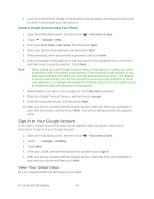HTC EVO 4G LTE User Manual - Page 92
Delete Groups, Use People Widgets, Add a People Widget, Set the Default Communication Method
 |
View all HTC EVO 4G LTE manuals
Add to My Manuals
Save this manual to your list of manuals |
Page 92 highlights
2. On the Groups tab, touch > Edit groups. 3. Touch and hold at the end of the group to move, and then drag it to its new position. 4. Touch Save. Delete Groups You can only delete groups that you have created. On the Groups tab, you can: Touch and hold a group you want to delete, and then touch Delete group. Touch > Edit groups to choose several contact groups to remove. Use People Widgets Stay close with the people that matter by adding a people widget for each of your groups and setting the default communication method when you touch the contact from the widget. Add a People Widget Set the Default Communication Method Get in Touch with a Contact Add a People Widget Select from several People widget styles that you can add to your Home screen. 1. Touch and hold on an empty space on your Home screen. 2. On the Widgets tab, touch All Widgets > People. 3. Choose the widget style, and then drag it to a Home screen thumbnail where you want to add it. 4. Select the group you want to add as a widget. 5. Repeat the above steps to add another People widget. Set the Default Communication Method Choose the communication action (for example, call or send a message) when you touch a contact's photo on the People widget. 1. On the Home screen, go to the People widget. 2. Touch a contact's photo on the widget. 3. Touch the communication method you want for the contact. 4. If you need to change the default communication method, touch the contact's name (not the photo), and then touch Set default action. People 80