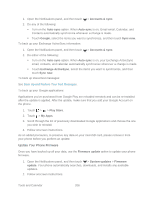HTC EVO 4G LTE User Manual - Page 217
Copy Files to or from the microSD Card, Update Your Phone, Update Your Phone Firmware - root 2 download
 |
View all HTC EVO 4G LTE manuals
Add to My Manuals
Save this manual to your list of manuals |
Page 217 highlights
Copy Files to or from the microSD Card You can copy your music, photos, and other files to the storage card. 1. Connect your phone to your computer using the supplied USB cable. 2. On the Choose a connection type screen, select Disk drive, and then touch Done. On your computer, the storage card is recognized as a removable disk drive. 3. Navigate to the removable disk drive and open it. 4. Do one of the following: Copy the files from the computer to the storage card's root folder. Copy the files from the storage card to a folder in your computer. 5. After copying the files, unmount the removable disk drive (that is, your connected phone) as required by your computer's operating system to safely remove your phone. 6. Do one of the following: Disconnect your phone from the computer. If you want to keep your phone connected to the computer but want it to be able to access the storage card, open the Notifications panel, touch Disk drive, select an option except Disk drive, and then touch Done. Note: The phone will not recognize the microSD card when it is connected to a computer as a disk drive. You will not be able to use some phone applications that need access to the microSD card. Update Your Phone From time to time, updates may become available for your phone. You can download and apply updates through the (Settings) > System updates menu. Update Your Phone Firmware Update the Operating System Update Your Profile Update Your PRL Update Your Phone Firmware You can update your phone's software using the Firmware update option. Updating your phone firmware will erase all user data from your phone. You must back up all critical information before updating your phone firmware. Back Up All Data Prior to Update To back up your Gmail information: Tools and Calendar 205