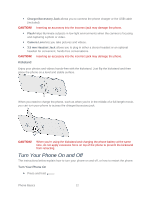HTC EVO 4G LTE User Manual - Page 23
Home Key, Recent Apps Key, Camera Key, Touchscreen, Volume Button, Front Indicator Light LED - how to open back of
 |
View all HTC EVO 4G LTE manuals
Add to My Manuals
Save this manual to your list of manuals |
Page 23 highlights
Home Key lets you display the main Home screen. When in standby mode, touch and hold to open the recently used applications window. Recent Apps Key lets you select and return to recently opened apps. Camera Key opens the Camera app. Touchscreen lets you view and control all the features of your phone. Volume Button allows you to adjust the ringer or media volume or adjust the voice volume during a call. Front Indicator Light (LED) shows your phone's status or pending notifications at a glance. Front Camera allows you to take photos and videos or start a video call. Back panel Top Panel Cover covers the microSD card slot. Kickstand holds the phone sideways on a desk top so you can view photos and videos hands-free. Speaker lets you hear the different ringers and sounds. The speaker also lets you hear the caller's voice in speakerphone mode. Phone Basics 11