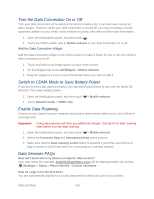HTC EVO 4G LTE User Manual - Page 151
Connect to a Different Wi-Fi Network, Add the Wi-Fi Widget, Virtual Private Networks (VPN)
 |
View all HTC EVO 4G LTE manuals
Add to My Manuals
Save this manual to your list of manuals |
Page 151 highlights
1. Open the Notifications panel, and then touch > Wi-Fi. 2. Touch the wireless network that the phone is currently connected to. You will see a message box showing the Wi-Fi network name, status, speed, signal strength, and other details. Note: If you want to remove wireless network settings from your phone, touch and hold the network name in the list of detected networks, and then touch Forget network. You need to enter the settings again if you want to connect to this wireless network. Connect to a Different Wi-Fi Network Follow these steps if you want to connect to another wireless network within your phone's range. 1. Open the Notifications panel, and then touch > Wi-Fi. 2. Touch Wi-Fi. The network names and security settings of detected Wi-Fi networks are displayed. Note: To manually scan for available Wi-Fi networks, touch > Scan. 3. Touch another Wi-Fi network to connect to it. Add the Wi-Fi Widget Add the Wi-Fi widget to the Home screen to make it faster for you to turn Wi-Fi on or off. 1. Touch and hold on an empty space on your Home screen. 2. On the Widgets tab, touch All Widgets > Wi-Fi. 3. Drag the widget to a Home screen thumbnail where you want to add it. Virtual Private Networks (VPN) Add virtual private networks (VPNs) so you can connect and access resources inside a secured local network, such as your corporate network. Depending on the type of VPN you're using at work, you may be asked to enter your login credentials and install security certificates before you can connect to your company's local network. You can get this information from your network administrator. Also, your phone must first establish a Wi-Fi or data connection before you can start a VPN connection. For information about setting up and using these connections on your phone, see Data Services - Sprint 4G LTE and Sprint 3G Networks and Wi-Fi. Web and Data 139