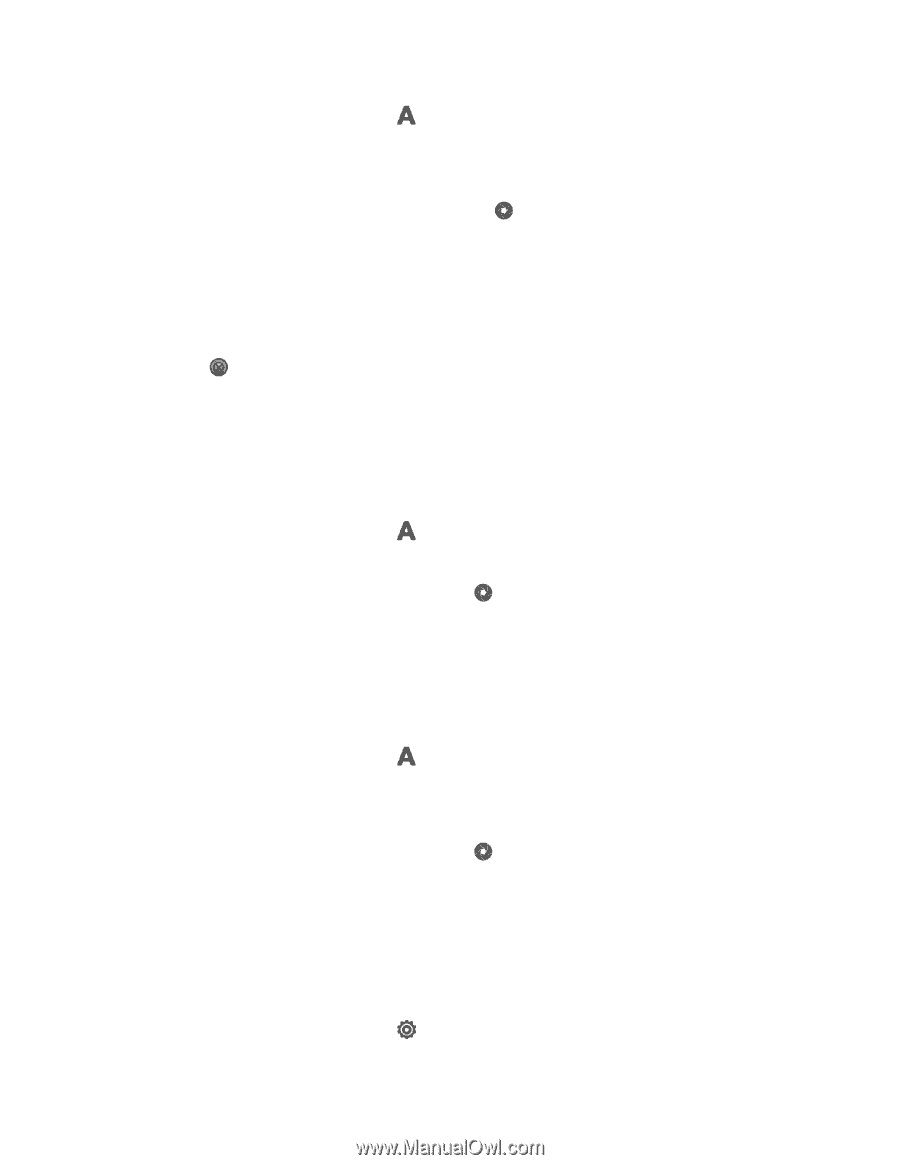HTC EVO 4G LTE User Manual - Page 168
Change Camera and Video Settings, Use HDR, Shoot in Low Light
 |
View all HTC EVO 4G LTE manuals
Add to My Manuals
Save this manual to your list of manuals |
Page 168 highlights
1. On the Viewfinder screen, touch . 2. Touch Panorama. Note: Zoom and flash are disabled when you're in this mode. 3. When you're ready to take the first shot, touch . Directional arrows appear, prompting you to pan left or right in landscape view (or pan up or down in portrait view). 4. As you pan, a guide appears onscreen. Use this to frame the first portion of the scene you want to capture. 5. Continue moving your phone as smoothly as you can. The camera automatically captures five consecutive frames. 6. Touch to stop capturing anytime. The camera stitches the shots into a single photo. Use HDR When shooting portraits against a bright background, use HDR to capture your subjects clearly. HDR brings out the details of both the highlights and shadows, even in high contrast lighting. 1. On the Viewfinder screen, touch . 2. Touch HDR. 3. When you're ready to take the photo, touch . The camera takes three shots at different exposure levels and combines them into one enhanced photo. Shoot in Low Light Capture stunning images in dim light without using the flash. 1. On the Viewfinder screen, touch . 2. Touch Low light. Note: Flash is disabled when you're in this mode. 3. When you're ready to take the photo, touch . To avoid getting blurry photos, maintain a steady grip on your phone. You can also improve your photo after taking the shot by applying special effects like auto enhance and high contrast. Change Camera and Video Settings Change basic settings or an additional advanced settings menu is available for camera and video. 1. On the Viewfinder screen, touch . Camera and Video 156