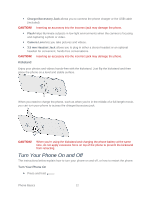HTC EVO 4G LTE User Manual - Page 22
Your Phone’s Layout, Power Button, Earpiece, Proximity sensor, Back Key, Microphone - covers for
 |
View all HTC EVO 4G LTE manuals
Add to My Manuals
Save this manual to your list of manuals |
Page 22 highlights
Your Phone's Layout The illustrations below outline your phone's basic layout. Front panel Power Button lets you turn the phone on or off, turn the screen on or off, restart the phone, or switch your phone to airplane mode. Earpiece lets you hear the caller and automated prompts. Proximity sensor automatically switches the display screen off when you hold the phone near your face during a call. When activated, the proximity sensor does not affect the phone's 3G, 4G, or Wi-Fi connection. Important: If you want to use a screen protector, please don't cover and block the proximity sensor. You can purchase the dedicated screen protector for your phone that already has a small opening for the sensor. Back Key lets you return to the previous screen, or close a dialog box, options menu, the Notifications panel, or onscreen keyboard. Microphone allows other callers to hear you clearly when you are speaking to them. Phone Basics 10