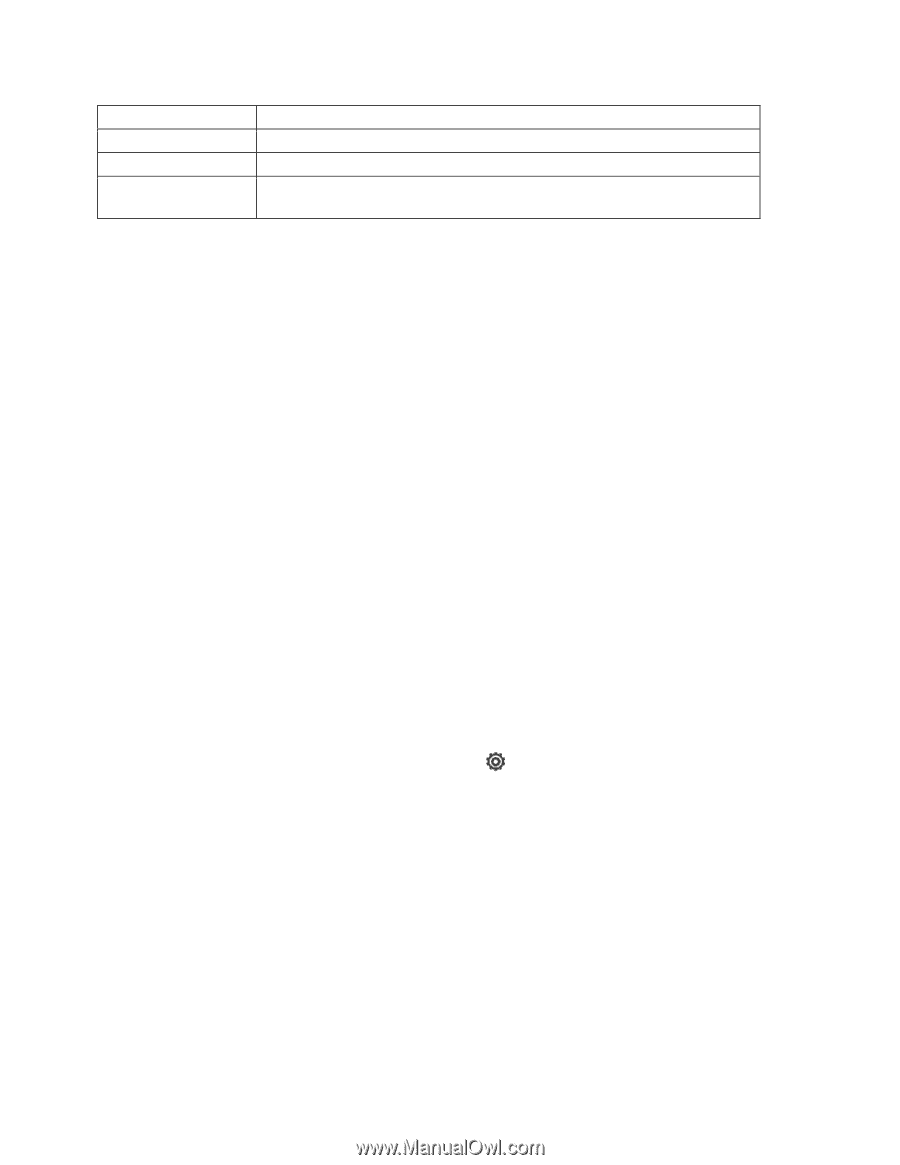HTC EVO 4G LTE User Manual - Page 40
Enter Text, HTC Sense Input Keyboard - flash
 |
View all HTC EVO 4G LTE manuals
Add to My Manuals
Save this manual to your list of manuals |
Page 40 highlights
Solid red Flashing red Flashing green adapter or a computer). Battery is charging. Battery is low. (Power is below 14%.) You have a pending notification (for example, a new message or a missed call). Note: The indicators are listed in order of priority. For example, if your phone is connected to the AC adapter and the battery is charging, the LED will be solid red and will not switch to a flashing green light even if there is a pending notification. Enter Text You can type on your phone using one of the available touchscreen keyboards. HTC Sense Input Keyboard Enter Text by Speaking Swype Keyboard Tips for Editing Text HTC Sense Input Keyboard When you start a program or select a box that requires entry of text or numbers, the HTC Sense input keyboard becomes available. You can choose from three keyboard layouts: Standard, Phone, and Compact. Change the Keyboard Layout You can choose from three different keyboard layouts to suit your typing style. To change the keyboard layout, do the following: 1. Open the Notifications panel, and then touch > Language & keyboard > HTC Sense Input > Advanced settings. 2. Touch Keyboard types, and then select from the following keyboard types: Standard. This layout is similar to a desktop computer keyboard. This is the default keyboard layout. Phone. This layout resembles a traditional wireless phone keypad. Compact. This layout features two letters on each key. The keys are slightly larger than on the standard layout. Enter Text Using the Touch Input Keyboard Use the following keys while entering text using the onscreen keyboard: Phone Basics 28