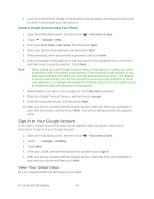HTC EVO 4G LTE User Manual - Page 91
Edit a Contact Group, Send a Message or Email to a Group, Rearrange Your Contact Groups
 |
View all HTC EVO 4G LTE manuals
Add to My Manuals
Save this manual to your list of manuals |
Page 91 highlights
2. On the Groups tab, touch . 3. Enter a name for the group. 4. Touch to select a photo for the group. 5. Touch > Add contact to group. 6. Select the contacts you want to add, and then touch Save. 7. When your group is complete, touch Save. Edit a Contact Group You have full control of your groups. Change the group name, photo, or add and remove group members from the People app. 1. Touch > > People. 2. On the Groups tab, touch and hold the group, and then touch Edit group. 3. You can: Touch the group name to change the name. You can only change the name for groups that you have created. Touch to change or remove the group photo. Touch > Add contact to group to add more members. To rearrange the group members, touch and hold name, and then drag it to its new position. at the end of the contact's Touch beside a contact to remove from the group. 4. Touch Save. Send a Message or Email to a Group Easily send a message or email to all members of the group. Note: You will be charged for each text message sent. For example, if you send a message to a group of five people, you will be charged for five messages. 1. Touch > > People. 2. On the Groups tab, touch the group you want to send a message or email to. 3. Go to the Group action tab. 4. Choose if you want to send a text message or email. Rearrange Your Contact Groups Put your favorite group at the top of the groups' list. 1. Touch > > People. People 79