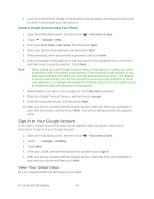HTC EVO 4G LTE User Manual - Page 98
Reply To or Forward an Email Message, Get Help with Gmail, Email
 |
View all HTC EVO 4G LTE manuals
Add to My Manuals
Save this manual to your list of manuals |
Page 98 highlights
Note: While composing the message, touch > Save draft to save it as a draft. Or touch to discard the message. Reply To or Forward an Email Message Use your Gmail Account to reply to or forward email messages. 1. Touch > > Gmail. 2. Touch the email message or conversation. 3. To reply to the sender, touch . Or, touch and choose whether to Reply all or Forward. 4. Do one of the following: If you selected Reply or Reply all, enter your reply message. If you selected Forward, specify the message recipients. Note: Touch Respond inline if you want to interleave your new message with the received email. However, this removes any attachments or formatting in the original email. 5. Touch to send. Get Help with Gmail To find out more about using Gmail, in the Gmail inbox, touch > Help. Email Use the Mail application to send and receive email from your webmail or other accounts, using POP3 or IMAP. You can also access your Exchange ActiveSync email and other features on your phone. Mail allows you to stay connected 24 hours a day anywhere on the Nationwide Sprint Network. Add a POP3 or IMAP Email Account Add an Exchange ActiveSync Account Check Your Mail Inbox Send an Email Message Save an Email Message in Tasks Print Your Email Messages Search Email Messages Work with Exchange ActiveSync Email Manage Email Messages Accounts and Messaging 86