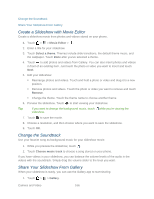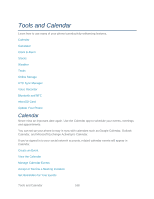HTC EVO 4G LTE User Manual - Page 182
Manage Calendar Events, Day and Agenda Views, Week View, Edit an Event, Erase Events
 |
View all HTC EVO 4G LTE manuals
Add to My Manuals
Save this manual to your list of manuals |
Page 182 highlights
Day and Agenda Views Day view shows your events per day, whereas agenda view displays all your events in chronological order. Tip: Touch a birthday, anniversary, or an all-day event to send a greeting or create a note for that event. When in day view, you can: Touch and hold on a time slot to create a new event at that time. Slide left or right across the screen to view earlier or later days. See the day's weather, but only if it's within the seven-day forecast. You can touch the weather to change it to display another city. See the event time in another time zone. Touch > Dual time zone > Choose location, and then enter the second location. Week View Week view displays a chart of the events of one week. When in week view, you can: Touch and hold on a time slot to create a new event at that time. Touch an event (shown as colored blocks) to view its details. Slide left or right across the screen to view earlier or later weeks. Manage Calendar Events Your phone's Calendar is a convenient way to manage your events by allowing you to edit, erase, and share them. Edit an Event You can edit events that you have created. 1. Touch > > Calendar. 2. While viewing an event, touch . Note: If you're editing an event that repeats, you'll be asked whether you want to edit just that occurrence or all occurrences of that event. 3. Make your changes to the event. 4. Touch Save. Or touch Send update if you've invited people to the event. Erase Events 1. Touch > > Calendar. Tools and Calendar 170