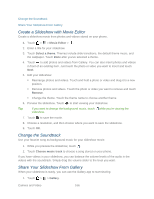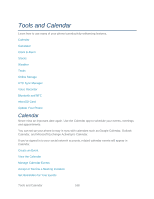HTC EVO 4G LTE User Manual - Page 178
Create a Slideshow with Movie Editor, Change the Soundtrack, Share Your Slideshow From Gallery
 |
View all HTC EVO 4G LTE manuals
Add to My Manuals
Save this manual to your list of manuals |
Page 178 highlights
Change the Soundtrack Share Your Slideshow From Gallery Create a Slideshow with Movie Editor Create a slideshow movie from photos and videos stored on your phone. 1. Touch > > Movie Editor > . 2. Enter a title for your slideshow. 3. Touch Select a theme. Themes include slide transitions, the default theme music, and the wallpaper. Touch Done after you've selected a theme. 4. Touch to add photos and videos from Gallery. You can also insert photos and videos in front of an existing item. Just touch the photo or video you want to insert and touch Next. 5. Edit your slideshow: Rearrange photos and videos. Touch and hold a photo or video and drag it to a new position. Remove photos and videos. Touch the photo or video you want to remove and touch Remove. Change the theme. Touch the theme name to choose another theme. 6. Preview the slideshow. Touch to start viewing your slideshow. Tip: If you want to change the background music, touch while you're viewing the slideshow. 7. Touch to save the movie. 8. Choose a resolution, and then choose where you want to save the slideshow. 9. Touch OK. Change the Soundtrack Use your favorite song as background music for your slideshow movie. 1. While you preview the slideshow, touch . 2. Touch Choose music track to choose a song stored on your phone. If you have videos in your slideshow, you can balance the volume levels of the audio in the videos with the soundtrack. Simply drag the volume slider to the level you want. Share Your Slideshow From Gallery When your slideshow is ready, you can use the Gallery app to start sharing. 1. Touch > > Gallery. Camera and Video 166