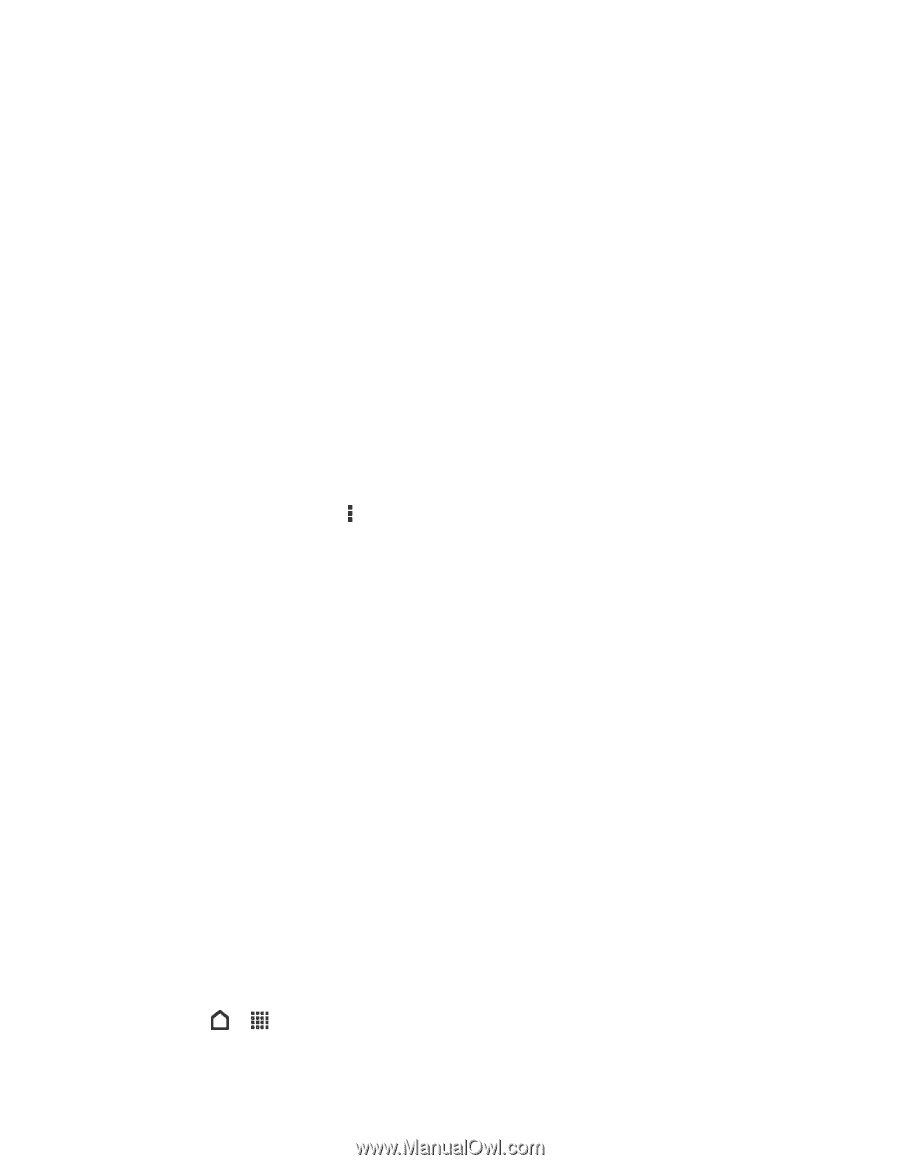HTC EVO 4G LTE User Manual - Page 90
Edit a People Entry, Delete an Entry, Delete Multiple Entries, Contact Groups, Create a Group
 |
View all HTC EVO 4G LTE manuals
Add to My Manuals
Save this manual to your list of manuals |
Page 90 highlights
Edit a People Entry You can add another phone number, email address, or assign a photo to a contact in People. Note: Facebook and Twitter™ contacts cannot be edited. 1. On the People tab, touch and hold the contact, and then touch Edit contact. 2. Enter the new information. 3. Touch Save. Delete an Entry Follow these steps to delete an entry in your contacts list. 1. On the People tab, touch and hold the contact, and then touch Delete contact. 2. Touch OK to confirm. Delete Multiple Entries Clean up your contacts list by deleting entries that you no longer need. 1. On the People tab, touch > Delete contacts. 2. Select the entries you want to delete, and then touch Delete. 3. Touch OK to confirm. Contact Groups Assign contacts to groups so you can easily send a message or email to a whole group. You can also sync groups on your phone with the groups in your Google Account, accessible via your computer's web browser. We've also added the Frequent group as a special group type that automatically stores the contacts you dial or get calls from the most. Create a Group Edit a Contact Group Send a Message or Email to a Group Rearrange Your Contact Groups Delete Groups Create a Group Create a group for your sporting buddies or family members so you can easily send them a message or email. 1. Touch > > People. People 78