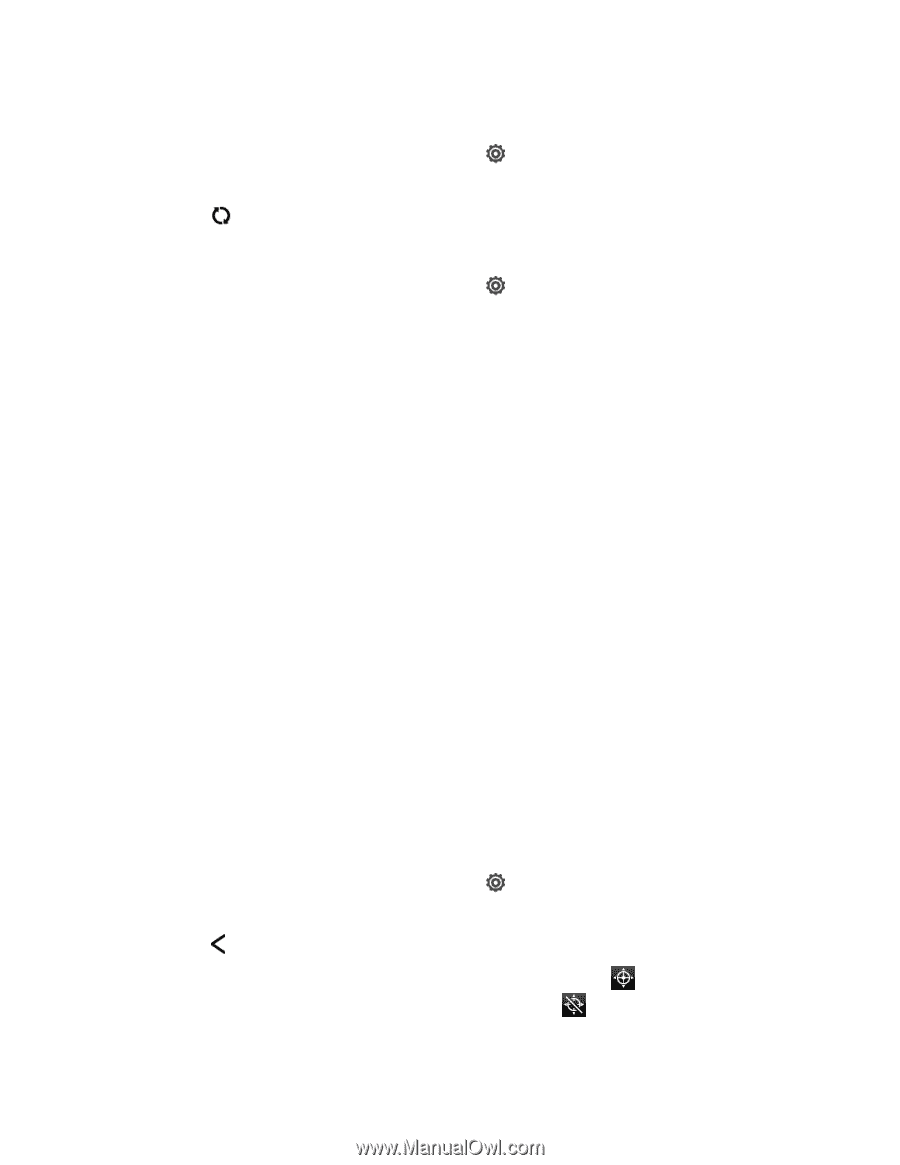HTC EVO 4G LTE User Manual - Page 68
Location & Security Settings, Location - update 4 3
 |
View all HTC EVO 4G LTE manuals
Add to My Manuals
Save this manual to your list of manuals |
Page 68 highlights
Sync an Account Manually 1. Open the Notifications panel, and then touch 2. Touch the account you want to sync. 3. Touch . Change Synced Data or Settings for an Account > Accounts & sync. 1. Open the Notifications panel, and then touch 2. Touch the account that you want to update. 3. Touch the item you want to sync or edit. > Accounts & sync. Location & Security Settings Your Location settings menu lets you select how your phone determines its location (using the wireless network, GPS satellites, both, or neither). The Security settings menu let you set phone security, lock codes, passwords, administrator settings, and more. Location Security-Screen Lock Location Your phone is equipped with a Location setting for use in connection with location-based services. The Location feature allows the network to detect your position. Turning Location setting OFF will hide your location from everyone except 911. Note: Turning on Location setting will allow the network to detect your position using GPS technology, making some Sprint applications and services easier to use. Turning off Location setting will disable the GPS location function for all purposes except 911, but will not hide your general location based on the cell site serving your call. No application or service may use your location without your request or permission. GPS-enhanced 911 is not available in all areas. To enable your phone's Location setting feature: 1. Open the Notifications panel, and then touch 2. Read the disclaimer and then touch ON. 3. Touch . > Location > Location setting. When you turn the Location setting feature on, the phone displays the icon on the status bar. When you turn Location setting off, the phone displays the icon. Settings 56