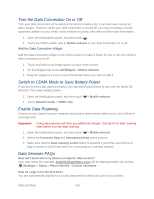HTC EVO 4G LTE User Manual - Page 152
Add a VPN Connection, Connect to a VPN, Browse the Web
 |
View all HTC EVO 4G LTE manuals
Add to My Manuals
Save this manual to your list of manuals |
Page 152 highlights
Add a VPN Connection Connect to a VPN Disconnect From a VPN Add a VPN Connection You must first set a lock screen PIN or password before you can use credential storage and set up the VPN. 1. Open the Notifications panel, and then touch . 2. Under Wireless & networks, touch More. 3. Touch VPN > Add VPN network. 4. Enter the VPN settings and set them up according to the security details your network administrator gave you. 5. Touch Save. The VPN is then added to the VPNs section of the VPN settings screen. Connect to a VPN After you've added a VPN connection, you are now ready to connect and access that network. 1. Open the Notifications panel, and then touch . 2. Under Wireless & networks, touch More > VPN. 3. Touch the VPN that you want to connect to. 4. Enter your login credentials, and then touch Connect. When you are connected, the VPN connected icon appears in the notification area of the status bar. You can then open the Web browser to access resources such as intranet sites on your corporate network. For more information, see Browse the Web. Disconnect From a VPN Disconnect from the VPN when you're done accessing your intranet sites. 1. Open the Notifications panel, and then touch . 2. Touch the VPN connection to return to the VPN settings screen, and then touch the VPN connection to disconnect from it. Browse the Web A fully-optimized Web browser with all the advanced features will let you enjoy Internet browsing on your phone. Open the Browser Web and Data 140