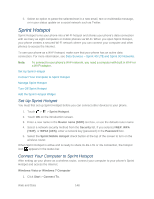HTC EVO 4G LTE User Manual - Page 156
Browsing History, Download File and Apps from the Web, View Items in Your Reading or Watch List
 |
View all HTC EVO 4G LTE manuals
Add to My Manuals
Save this manual to your list of manuals |
Page 156 highlights
View Items in Your Reading or Watch List 1. Touch > > Internet. 2. While viewing a Web page, touch > Bookmarks. 3. On the Saved tab, do any of the following: Under Reading list, touch a thumbnail of the Web page you want to open. Under Watch list, touch a thumbnail of the video clip you want to open. Touch to see more options. Browsing History The Browser stores your browsing history and Web pages that you frequently visit for easy access. View Your Browsing History 1. Touch > > Internet. 2. While viewing a Web page, touch > History. You can also touch and hold . 3. On the History tab, touch a time period to see a list of Web pages you've visited. Clear Your Browsing History 1. Touch > > Internet. 2. While viewing a Web page, touch > History. 3. On the History tab, touch > Clear all. View a Page That You Often Visit 1. Touch > > Internet. 2. While viewing a Web page, touch > History. 3. On the Most visited tab, navigate to the page you want to view, and then touch the page. Clear the List of Most Visited Pages 1. Touch > > Internet. 2. While viewing a Web page, touch > History. 3. On the Most visited tab, touch > Clear all. Download File and Apps from the Web Do more than just browsing the Web. You can download Web files such as photos and apps, and then save them on your phone storage. Web and Data 144