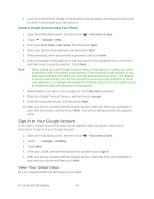HTC EVO 4G LTE User Manual - Page 97
Send a New Gmail Message, Add Cc/Bcc
 |
View all HTC EVO 4G LTE manuals
Add to My Manuals
Save this manual to your list of manuals |
Page 97 highlights
1. Touch > > Gmail. Your Gmail inbox then opens. 2. You can do the following on your Gmail Inbox: Archive, delete or label multiple conversations. Touch the check box before the email or conversation. Then touch the onscreen buttons at the bottom to choose what to do with the selected messages or conversations. Display drafts, sent messages, and other labels. Touch Inbox at the top left of the screen, and then touch another label (such as Sent, Drafts, or your created label) to view its messages and conversations. Switch to your other Gmail Account. Touch the current account at the top right of the screen, and then touch another account you want to switch to. Refresh the Inbox. Touch . Send a New Gmail Message Create and send an email message from your Gmail Account. 1. Touch > > Gmail. 2. In the inbox of the Gmail account you want to use, touch . 3. Fill in one or more recipients. Note: If you want to send a carbon copy (Cc) or a blind carbon copy (Bcc) of the email to other recipients, touch > Add Cc/Bcc. 1. Enter the email subject, and then compose your email. 2. If you want to attach a photo or video, touch > Attach file. 3. Touch to send. Accounts and Messaging 85