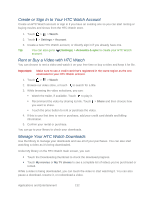HTC EVO 4G LTE User Manual - Page 141
Sprint TV & Movies, Sprint Zone, Sprint Suggests, Live TV, On Demand, Movies - packages
 |
View all HTC EVO 4G LTE manuals
Add to My Manuals
Save this manual to your list of manuals |
Page 141 highlights
Sprint TV & Movies The Sprint TV & Movies application offers a wide variety of accessible channels and movies. Subscription options include comprehensive basic packages as well as a full menu of "a la carte" channels and movies. Since available categories and content are subject to change, visit http://sprintchannels.mobitv.com for updated information on channels and pricing. Note: You must turn off Wi-Fi before you can view Sprint TV & Movies. If you launch Sprint TV & Movies and have Wi-Fi enabled, a message will appear onscreen asking you if you want to turn off Wi-Fi. Watch TV and Movies 1. Touch > > Sprint Zone > Sprint Suggests. 2. Find and touch Sprint TV & Movies to download and install the app. 3. On the Sprint TV & Movies home screen, do one of the following: Slide your finger left or right on the screen to browse through featured shows, channels, and movies. Touch an item to view more information. Touch an icon on the Live Channels section at the bottom of the screen to start viewing live TV. You can also touch the Live TV tab at the top of the screen to select from available channels. Touch On Demand to select from a list of TV shows arranged conveniently into categories. Touch Movies to select from a list of movies that you can stream on your phone. Applications and Entertainment 129