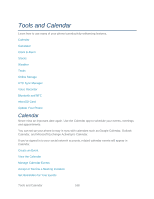HTC EVO 4G LTE User Manual - Page 184
Event Alerts, Show or Hide Calendars and Tasks, Change Calendar Settings, About the Calendar Widget
 |
View all HTC EVO 4G LTE manuals
Add to My Manuals
Save this manual to your list of manuals |
Page 184 highlights
Event Alerts If you have set at least one reminder for an event, the upcoming event icon the notifications area of the status bar to remind you of the upcoming event. will appear in 1. Open the Notifications panel. 2. Touch the event reminder notification. 3. Do one of the following: Choose to snooze or dismiss all event reminders. Touch to keep the reminders pending in the notifications area of the status bar Show or Hide Calendars and Tasks You have the option to show only the calendars that you frequently use. You can also show or hide tasks that you've created in your phone. 1. Touch > > Calendar. 2. Touch . 3. Select or clear the calendar you wish to show or hide, and then touch Note: Calendars are kept synchronized on your phone, even if they are hidden. Change Calendar Settings You can change Calendar settings to specify how it displays events and how it notifies you of upcoming events. 1. Touch > > Calendar. 2. Touch > Settings. About the Calendar Widget You can add a Calendar widget to your Home screen. The widgets offer different calendar views. Touching a day or event on the widget brings you to the Calendar app. Calculator Your phone comes with a built-in calculator. 1. Touch > > Calculator. 2. Enter numbers or formulas using the onscreen keys. 3. Do any of the following: Turn your phone sideways to switch to a scientific calculator, and then enter numbers or formulas using the onscreen keys. The scientific calculator lets you Tools and Calendar 172