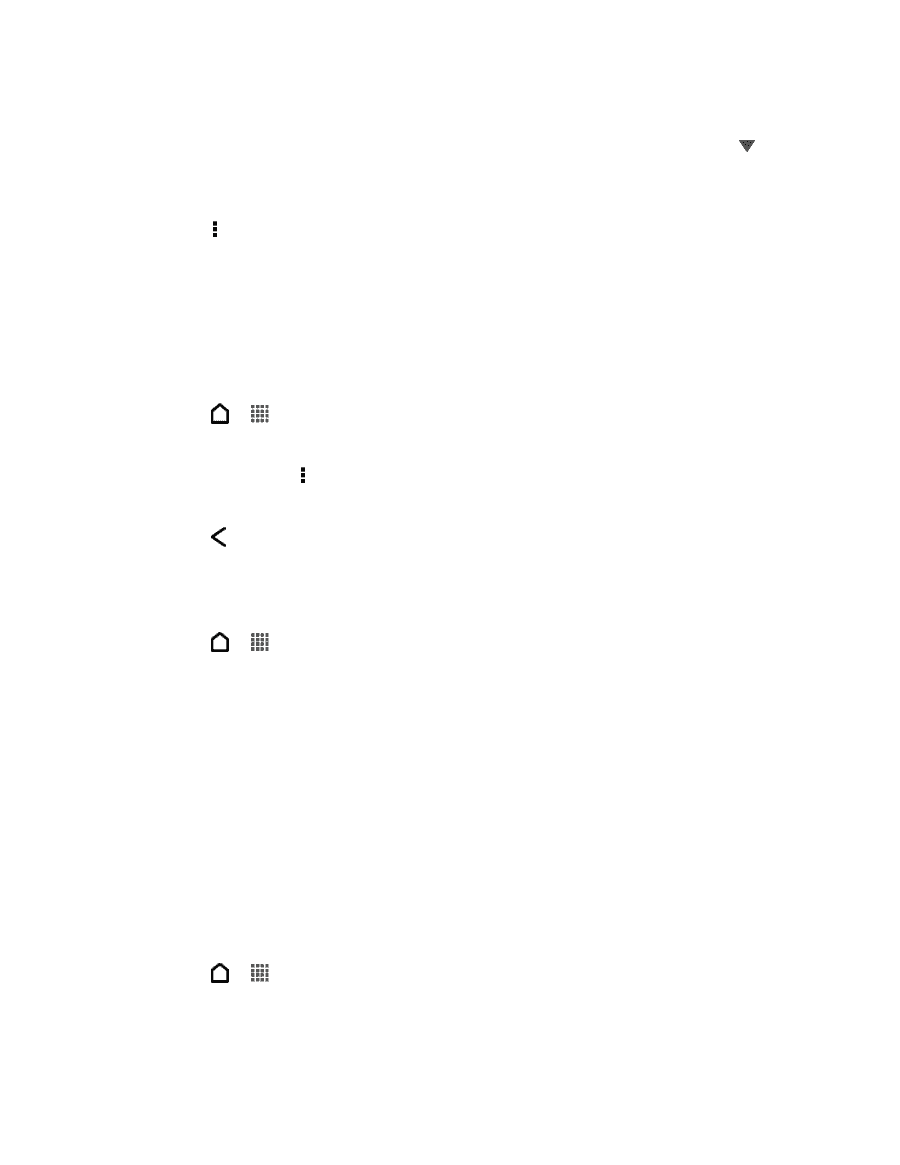HTC EVO 4G LTE User Manual - Page 102
Save an Email Message in Tasks, Print Your Email Messages, Find Unread Email Messages - screen problems
 |
View all HTC EVO 4G LTE manuals
Add to My Manuals
Save this manual to your list of manuals |
Page 102 highlights
3. In the email account inbox, touch the email you want to read. Note: If you want to read a particular message inside an email conversation, touch to expand the conversation, and then touch the email message. 4. Touch Reply or Reply All. 5. Touch for more actions for the email. Find Unread Email Messages Unread email messages display in bold in your inbox. If you're viewing the unified inbox of all your email accounts, color bars also appear next to unread email messages. The color bars also indicate the email account from where the email message is received. To group all unread email messages, add the Unread tab to your inbox. 1. Touch > > Mail. 2. Switch to the email account you want to use. 3. In the inbox, touch > Edit tabs. 4. Touch and hold Unread, and then drag it to the bottom row to add. 5. Touch and touch the Unread tab. Save an Email Message in Tasks Save an email message in your Tasks list so you can remind yourself when to reply. 1. Touch > > Mail. 2. In an email account inbox, touch and hold the email message, and then touch Save as task. 3. On the New task screen, enter the task details, and then touch Save. Print Your Email Messages Do you need to print your email? Not a problem. Connect your phone to a supported printer and start printing out your email messages. Note: Both printer and your phone must be turned on and connected to the same local network. To learn how to connect the phone to the local wireless network, see Turn Wi-Fi On and Connect to a Wireless Network. To learn how to connect the printer to the local network, refer to your printer user guide. The local network must not be behind a firewall. 1. Touch > > Mail. 2. Switch to the email account that you want to use. 3. On the email inbox, touch the email you want to print. Accounts and Messaging 90