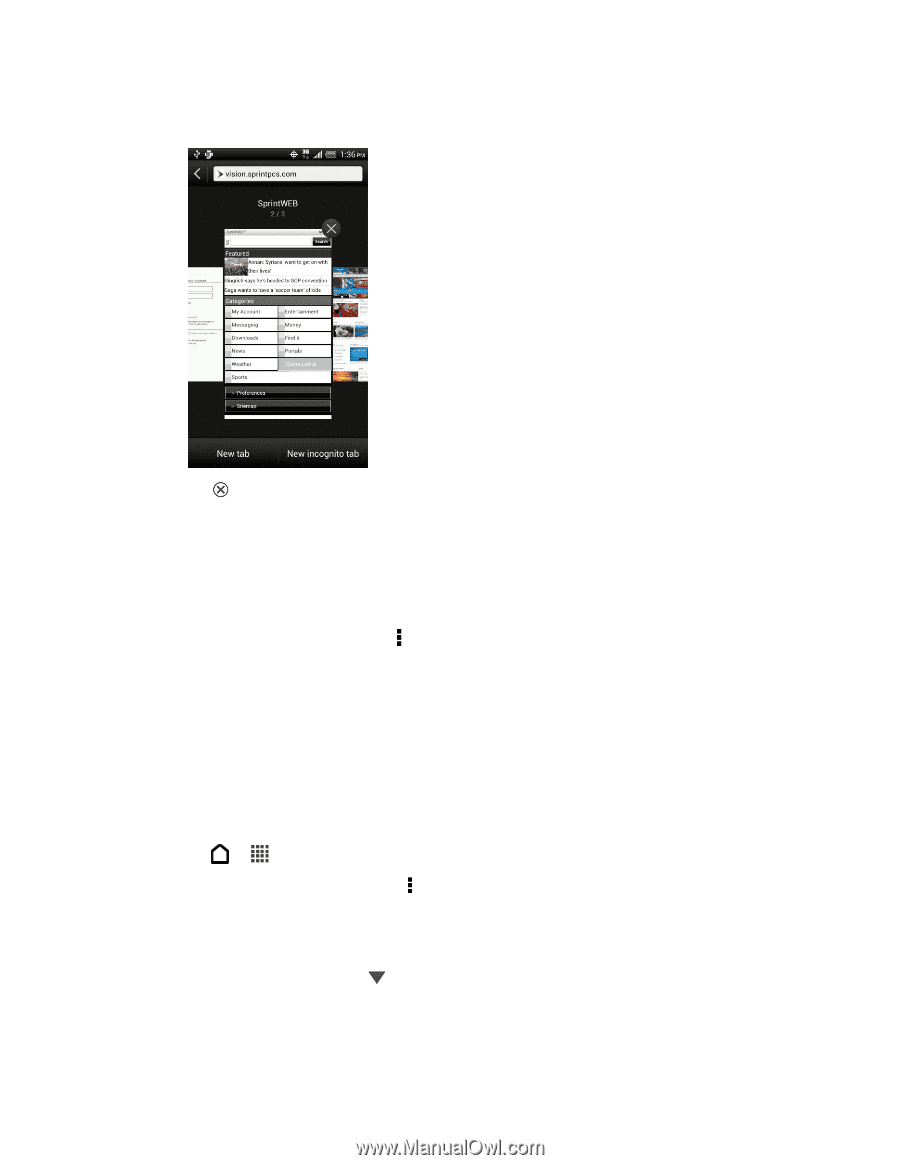HTC EVO 4G LTE User Manual - Page 154
Private Browsing, Add and Manage Your Bookmarks, Bookmark a Web
 |
View all HTC EVO 4G LTE manuals
Add to My Manuals
Save this manual to your list of manuals |
Page 154 highlights
To switch to another browser tab, slide your finger until the Web page you want to view appears. Touch a webpage to display it in full screen. 3. Touch to close a Web page. Private Browsing You can use incognito tabs to browse the Web with more privacy. Browser cookies are not shared and deleted when you close all incognito tabs. Pages you view in incognito also won't appear in your browser history except for files you download. 1. From the browser screen, touch > Tabs. 2. Touch New incognito tab. Add and Manage Your Bookmarks You can store as many bookmarks as you want on your phone. You can also access a convenient list of the sites you have visited, or quickly view the pages that you access most often. Bookmark a Web Page 1. Touch > > Internet. 2. While viewing a Web page, touch > Add to > Bookmarks. 3. Edit the bookmark name if needed. 4. To save the bookmark to a new folder, touch Bookmarks. 5. On the Add to screen, touch > New folder. 6. Enter a name for the Bookmark folder, and then touch OK. 7. Touch Done. Web and Data 142